Monitor Your Smart Homes Energy Usage with Home Assistant!
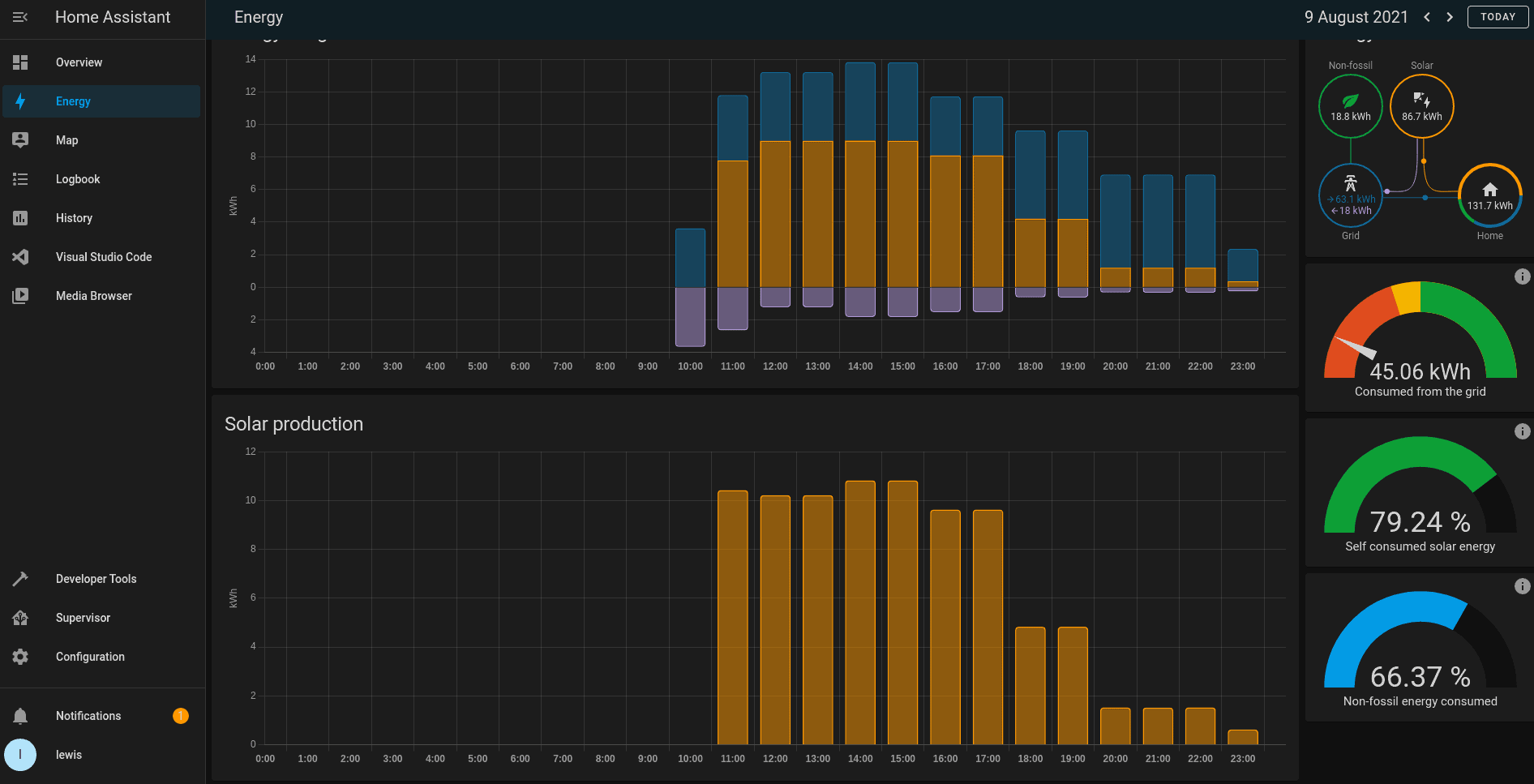
Home Assistant just dropped a big new feature that is going to massively improve the way you monitor your smart homes energy usage, with a powerful new way to track how much energy you are consuming, producing and even sending back to the grid, and today I will show you can enable it in just a couple of minutes!
Video
What is Home Assistant Energy Management?
Let’s first talk about what this new feature is and what it does. The new feature is called “Home Assistant Energy Management” and essentially its a super easy way for users to get real insight into their energy consumption of their smart home at a glance, with daily and even hourly break downs of how much energy you are consuming, and you can even track how much energy you are producing via solar power and how much you are returning to the grid, as well as the prices of both energy consumed and energy returned too, cool right!?
One of the best parts about it is that assuming you have integrations already setup and configured for power monitoring, its really easy to get started – its all done through the UI, and you get a dashboard already setup and populated for you meaning you don’t have to spend time setting up cards or messing around with config files to get this going, the guys have done a great job here of making this nice and easy for people to get up and running. Let’s now get into the setup process.
Configuring Home Assistant Energy Management
Prerequisites
Now you are going to need to make sure you are on the 2021.8 or newer version of Home Assistant for this feature to show up, and the minimum thing you are going to need is a sensor setup that tracks your energy consumption in kilowatt hours.
Lots of you may already have this setup and configured which is great, but if you don’t then you do have a couple of options if you want to start using Home Assistant Energy Management, firstly you could get a compatible smart meter, secondly you could get something like the Shelly EM which also has official support for Home Assistant and is designed for energy monitoring.
Thirdly, along with this release, Home Assistant has also announced 2 devices to help you monitor your energy meters, one called SlimmeLizer which plugs into the P1 port of your meter, and one called Home Assistant Glow that monitors a light that flashes after a certain amount of energy has been consumed, both of which are based on ESPHome.
Finally, it is probably a good time to talk about what Home Assistant is looking for here in terms of sensors, because even if you have energy monitoring sensors already setup and configured, they might not be available to choose from and that’s because these sensors need to have some additional information before they can be used.
This might not be the full exhaustive list, but from what I was able to find so far it would seem that your sensors must have the following attributes listed in the attributes column of your sensor:
- Unit of measurement in watt hours or kilowatt hours
- A device class of energy
- A state class of measurement
- Last Reset time
All 4 of these need to be present inside the sensor attribute for this to work, otherwise they won’t show up.
However, if you have a sensor that is measuring power in watts, then it may be possible to create a Riemann Sum sensor by using this home assistant integration to do the calculation for you.
Configuration
Let’s get started with the setup, firstly we will want to head to Configuration and then General and then you’ll notice a box for currency, you’ll want to configure this for your local currency so that if you want to track prices, it will show up in the correct unit.
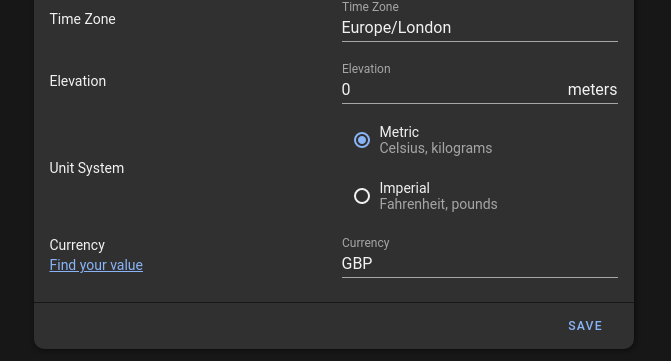
Next, hit the new Energy item in the sidebar, and then you will be prompted to enter a couple of details in order to configure the dashboard, firstly you will have the grid power where you can configure how much energy you consume from the grid, and if you return any too.
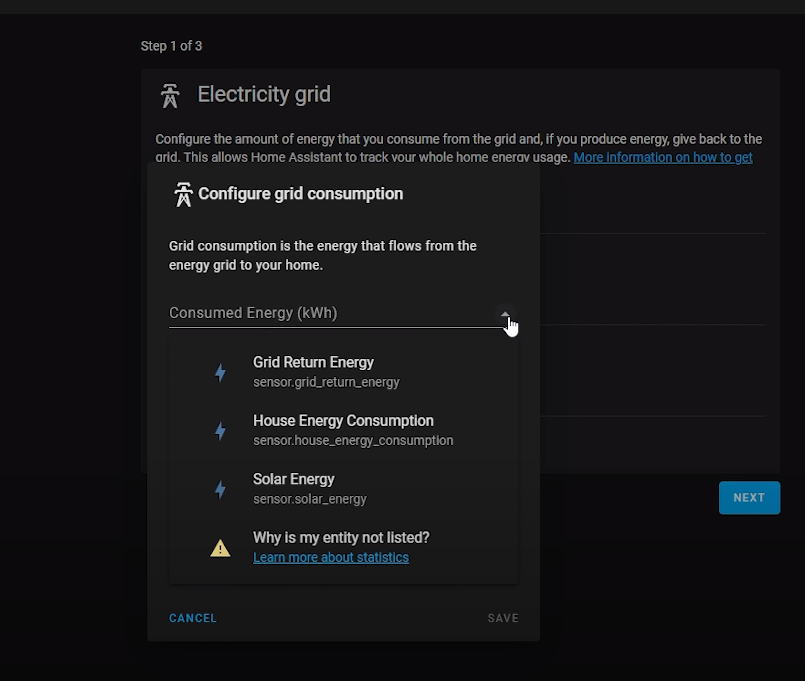
You can also track the price of the energy you are consuming, you can do this via an entity if you have one setup, or you can enter a manual price like I have done here.
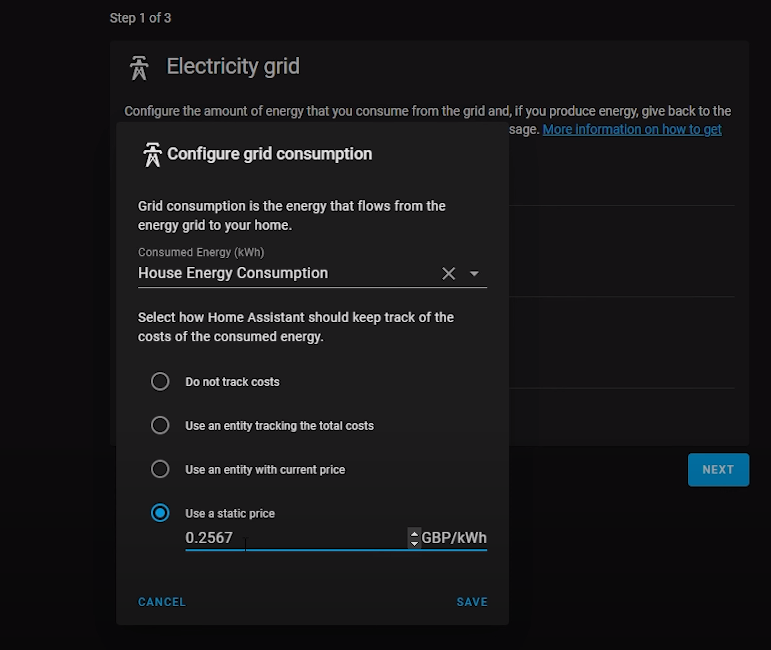
Hit save and then if you have an entity for tracking how much energy you are returning to the grid, then you can go ahead and repeat the same process here too, although this is optional and not required.
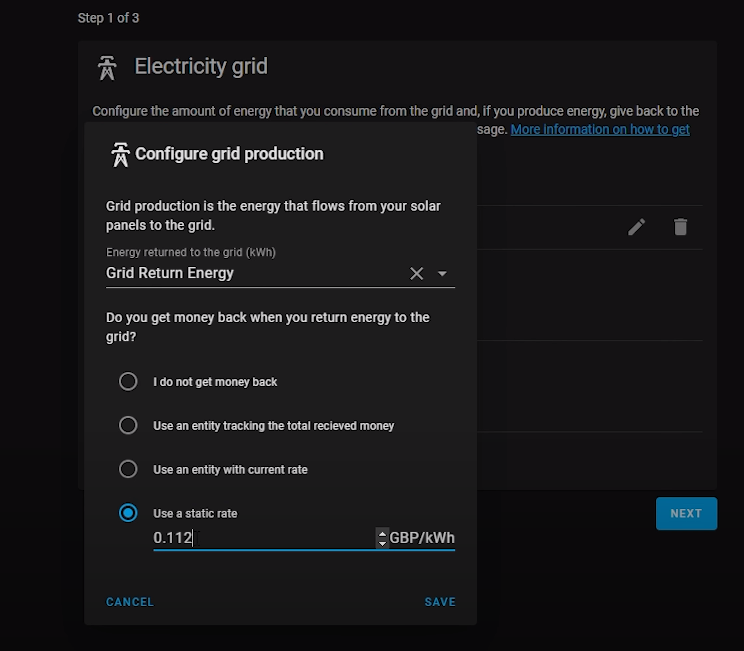
Then you will have the option to add your grids carbon footprint using the CO2 signal integration, if you want to add this then you will need to go to their website and sign up with your email, and they will then email you an API key, which you can then enter into the box.
On the next page over, we can then add our solar entity which measures how much energy we are producing from the sun, again this is optional and not required, but if you do have that you can enter that here. You can also enter solar forecast information here too, which is a really nice addition.
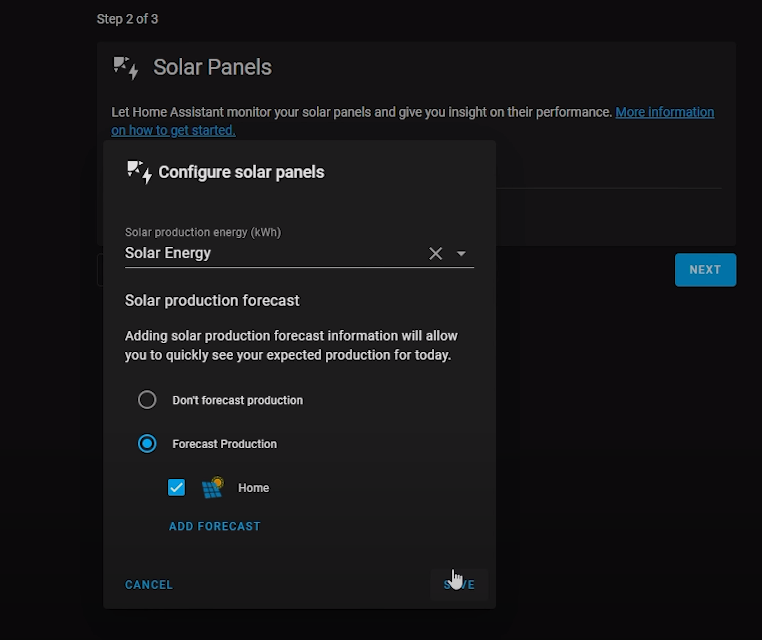
On the last page, you can add individual entities you want to track the power of consumption too, this allows you track the energy usage of individual devices too if you want to.
Hit save and finish and then you will land at the dashboard, now from here you will need to wait 1 or two hours for home assistant to start tracking data, before your dashboard will start showing data, so sit tight for that to happen. After a while you will start to get data through, and then after a full day of tracking, you will get something that looks like this.
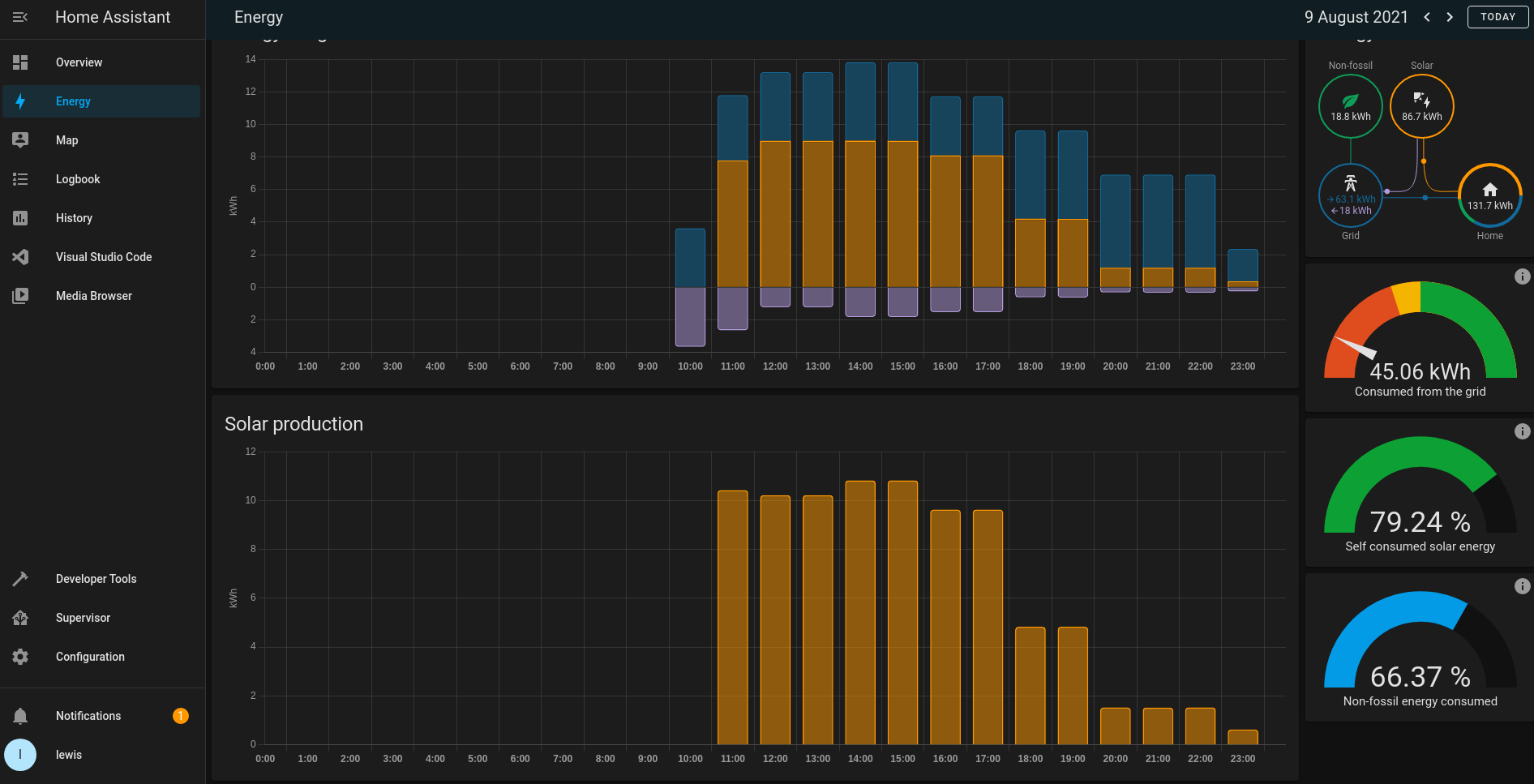
Now I should point out that energy monitoring isn’t something I can yet do in my house, so all of the data you are looking at here is completely simulated data that I created with basically a random number generator, so don’t pay too much attention to the actual values, but it does give you a nice idea of what your dashboard should look like!
Yours may look a little different depending which sources you have configured, but up top we have the energy usage graph showing per hour, how much you energy you have consumed, and its further broken down into how much energy is produced via solar and how much is returned to the grid.
It’s also worth mentioning that if you want to go in and add more sources at a later date, or change some of the settings you have configured, then you can head to configuration then energy, and this allows you to tweak any of the settings you initially made.
Final Words
And there we go, that is a really cool new feature of home assistant, the new Energy management feature, and I have to say, the Home Assistant team has done a great job of implementing this right into the UI, and making it super easy to setup and configure, really great job on this feature! But that is about going to do it for this guide, let me know what you guys think about the new feature in the comments down below, if you plan on using it, as always I am interested to hear your thoughts!
