Getting Started with Raspberry Pi 4 - Top 5 Tips
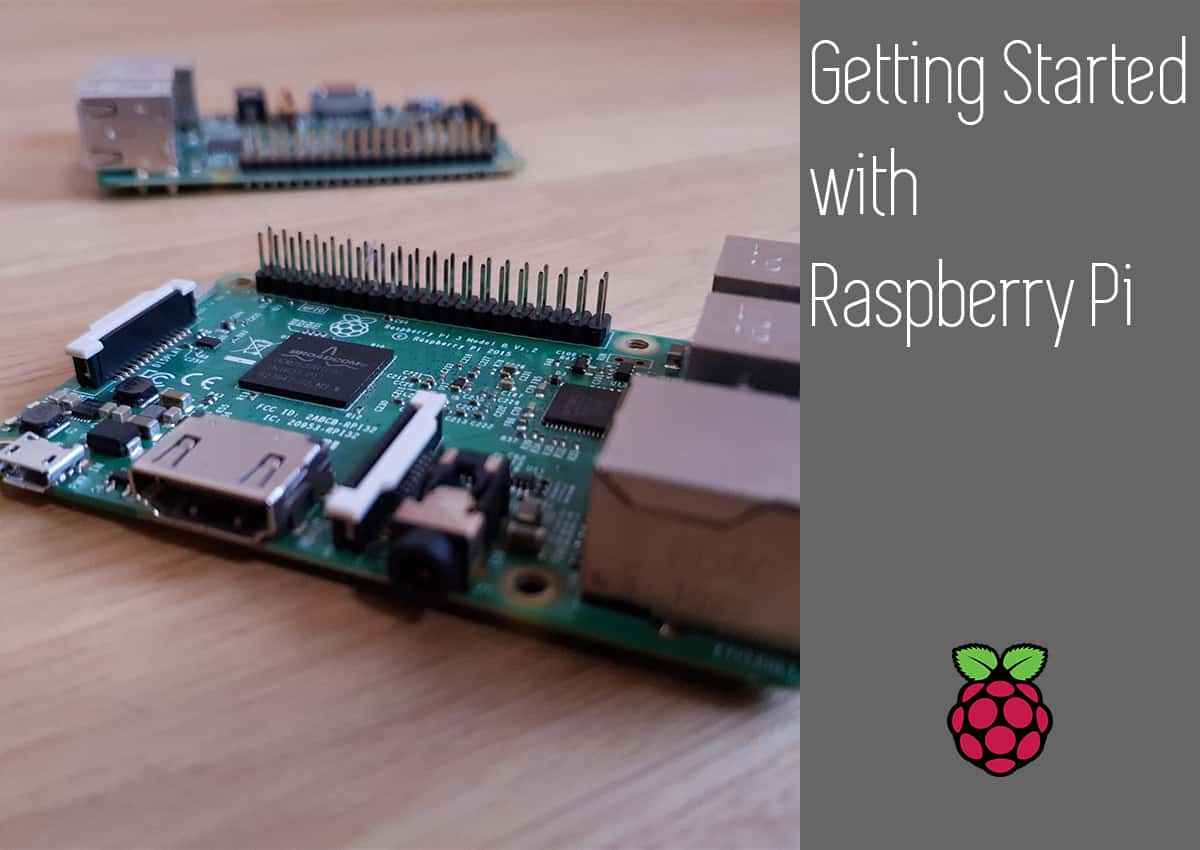
So you’re thinking about picking up a Raspberry Pi but aren’t quite sure where to start with everything else that goes with it? Today I’ll give you my 5 best tips to getting started with and making the most out of your Raspberry Pi once you hit that buy now button.
Let’s not waste anytime and just jump into it!
Video
Tip 1 – Spec and size your storage
When you are getting started with your Raspberry Pi, you will want to make sure to give some thought to the storage of your Pi, both to the capacity and the class rating, so what do I mean by that?
Let’s start with the first one. It seems obvious but I see this mistake all the time and not just with Raspberry Pi’s, but make sure that you get enough capacity from the get go!
The last thing you want to do is to cheap out and save literally a couple of pounds or dollars only to run out of space quickly down the road and having to buy more storage, where you will end up spending double rather than just spending a little extra at the beginning.
Secondly you want to choose a good quality SD card with a class rating. The class ratings are official standards that determine the minimum sustained write speeds that the card must reach, if you get a lower class rating you might find that performance really sucks on your Pi.
My recommendation for SD cards here is probably to get a 32GB Class 10, A1 MicroSD card which should give you all the performance and storage you need for not very much cost.
Tip 2 – Pi Interaction
My second tip when getting started is to think about how you will interact with your Raspberry Pi.
There are 2 main ways you could potentially interact with your Pi. The first one is the obvious, where you will connect a keyboard, mouse and display and use your Raspberry Pi like a traditional computer.
The second way you could use your Pi is as a headless Pi, this is where there is no physical display, keyboard or mouse connected to the Pi and you can connect to it using another laptop or desktop using software such as VNC or SSH.
This allows you to get a virtual display direct to your Raspberry Pi, as if you were sat in front of it, from anywhere you are.
This is super useful for being able to just plug in your Pi anywhere in your house and leave it, set it and forget it with just a single power all you need to get access to your pi.
The reason you might want to do this is if you have some sort of program or service that automatically runs when you Pi starts up so you don’t need necessarily need to see the Pi’s display it just runs in the background and does its stuff, however its useful to be able to remote on from time to time for troubleshooting.
Now if that sounds complicated, don’t worry its really not, Raspberry Pi OS has all the options built in that takes just a second to enable. You also don’t need to choose just one option, you can have both options working at the same time! However it’s good to consider which option you will primarily use.
Tip 3 – Choose a good quality Power Supply
My third tip is might seem weird and that is to choose a good quality power supply – and you might be thinking what does that have to do with anything?
The reason being is that if your power supply isn’t up to the task, you might be missing out on the full performance of your Pi!
You see, if the supply your using doesn’t provide enough current or voltage it could mean that your Raspberry Pi’s CPU doesn’t receive the the power it needs which in turn could result in it not being able to hit its max clock speeds, seriously hampering performance.
In some cases you could run into stability or crashing issues. So make sure to get a good quality power supply, you can find some suggested ones in the links below. Be aware that the Raspberry Pi 4 uses the USB Type-C connector whilst the older models use the Micro USB connector.
- Raspberry Pi 2/3 after market PSU
- Raspberry Pi 4 official PSU – UK – US
- Raspberry Pi 4 after market PSU
Tip 4 – Cooling
Moving onto to tip number 4, one of the most important things to get the most out of your Raspberry Pi is to consider whether or not you might need additional cooling.
The Raspberry Pi has managed to retain its tiny footprint ever since the first release, up until the latest iteration the Pi 4. But the performance has increased 10 fold, so as you can appreciate cooling the Pi can become a bit of an issue.
Allowing your Pi to get too hot when its working can result in it throttling or limiting its clock speed in order to reduce the temperature, so adding additional cooling can help keep performance at its max.
However you should consider your use case, if you plan to run intensive tasks for hours and hours on end, I’d definitely consider adding active cooling in the form of a fan in order to maintain healthy temperatures. If, however, you plan on using it here and there but it remaining mostly idle, you will probably be OK but you could consider passive cooling by adding a heatsink.
There are really no downsides to adding a heatsink, and they are so cheap, there is really no reason to do it. You can even get full heatsink cases too!
But overall make sure to monitor the operating temperatures of your Pi when under load.
Tip 5 – Choose an achievable/realistic Project
My 5th and final tip is to choose a project suited to your skill level.
If you haven’t ever used a Pi or even Linux before, then trying to tackle a project like a a CNC Machine, 3D Scanner or Pinball machine is going to seem like a pretty daunting task and is most likely to end with your poor Pi being flung in that one junk cupboard we all have…
I know you have one!
Just make sure to choose a realistic project that is achievable if not slightly ambitious, even learning how to turn on an LED using the Pi’s GPIO is a great place to start and you will learn so much about using the Raspberry Pi!
Then you can work your way up to the big projects once you get more comfortable!
Conclusion
So there it is, that is my top 5 tips to help you get started with and get the most out of your brand new Raspberry Pi.
But I’m interested, do you have any other tips I didn’t include here? Drop them in the comments down below! If you are looking for a project to start with your Raspberry Pi, how about building a portable Raspberry Pi thermal imaging camera?
