Easily Backup & Migrate Your Zigbee Network!
A new feature was added to Home Assistant that makes backing up and migrating your Home Assistant Zigbee network easier than ever, both on ZHA and Zigbee2MQTT - I will show you how, using the Home Assistant SkyConnect!

If you are anything like me, chances are you’ve probably had your Zigbee network and devices running happily away in the background for months or maybe even years at this point!
That's because once you’ve got it in and working, you never really need to do anything with it other than add new devices and there's never really any compelling reason to upgrade your Zigbee coordinator... at least there wasn’t until this little guy, the SkyConnect, came out. See, this one does pose a good reason to upgrade for many people - it can run both Zigbee and the new upcoming smart home standard, Matter, at the same time!
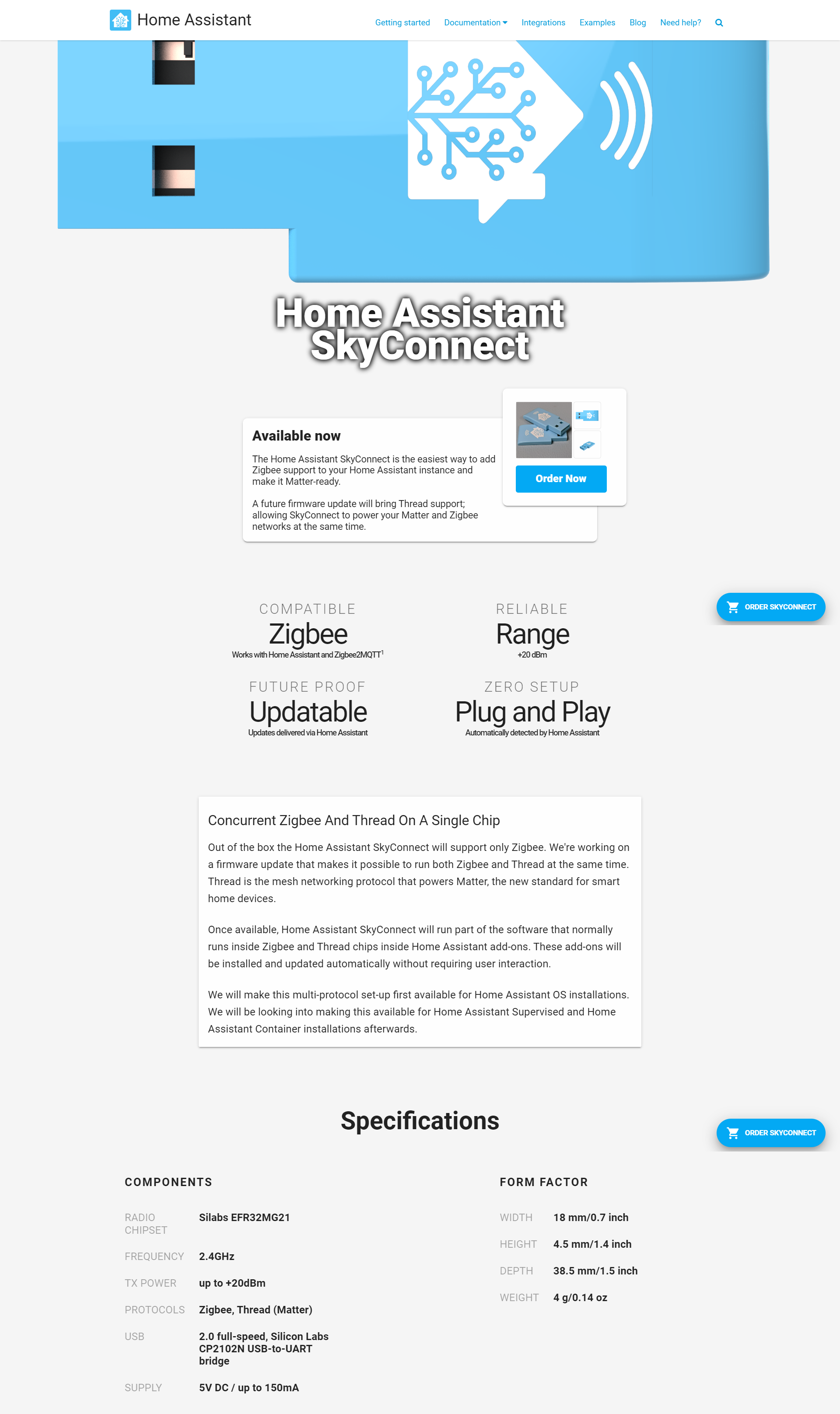
Now, I’m going to be honest, I’ve had my SkyConnect for months at this point and I just have never gotten around to adding it to my system. But, finally, the other day I was about to chuck it in and start using it when I realised that this device has been sold out for months and months, which means either a lot of you have probably bought one or a lot of you are waiting to purchase one.
So, I figured, would also want to know how to migrate over to it once you get yours, so it would make sense to take you along for the ride, wouldn't it?
Video
Side Notes:
This is actually an update to an older video I did and the reason for the update is - you’ll be glad to hear - that things have gotten a lot easier in the year or so since it was made.
So, the only things you are really going to need are 2 supported Zigbee coordinators - your old one which you're already using and the new one you want to migrate over to.

I’m going to be showing you how to backup on both Zigbee2MQTT and ZHA so you can keep this backup should you ever need it but, for the migration process, I’ll be showing you how to migrate to ZHA, which is the preferred option for SkyConnect which I’m using and guessing many of you will be also. You can use this to migrate from Zigbee2MQTT to ZHA but not the other way around...at least, not currently.
Backing It Up
The first thing we are going to do is to our backup. So, in Home Assistant - if you are using ZHA - you are going to want to head over to settings, devices and services, find ZHA in the list and hit the configure button, then hit the download backup button. After a few seconds you’ll be prompted to save the backup file, so go ahead and store that in a safe location.
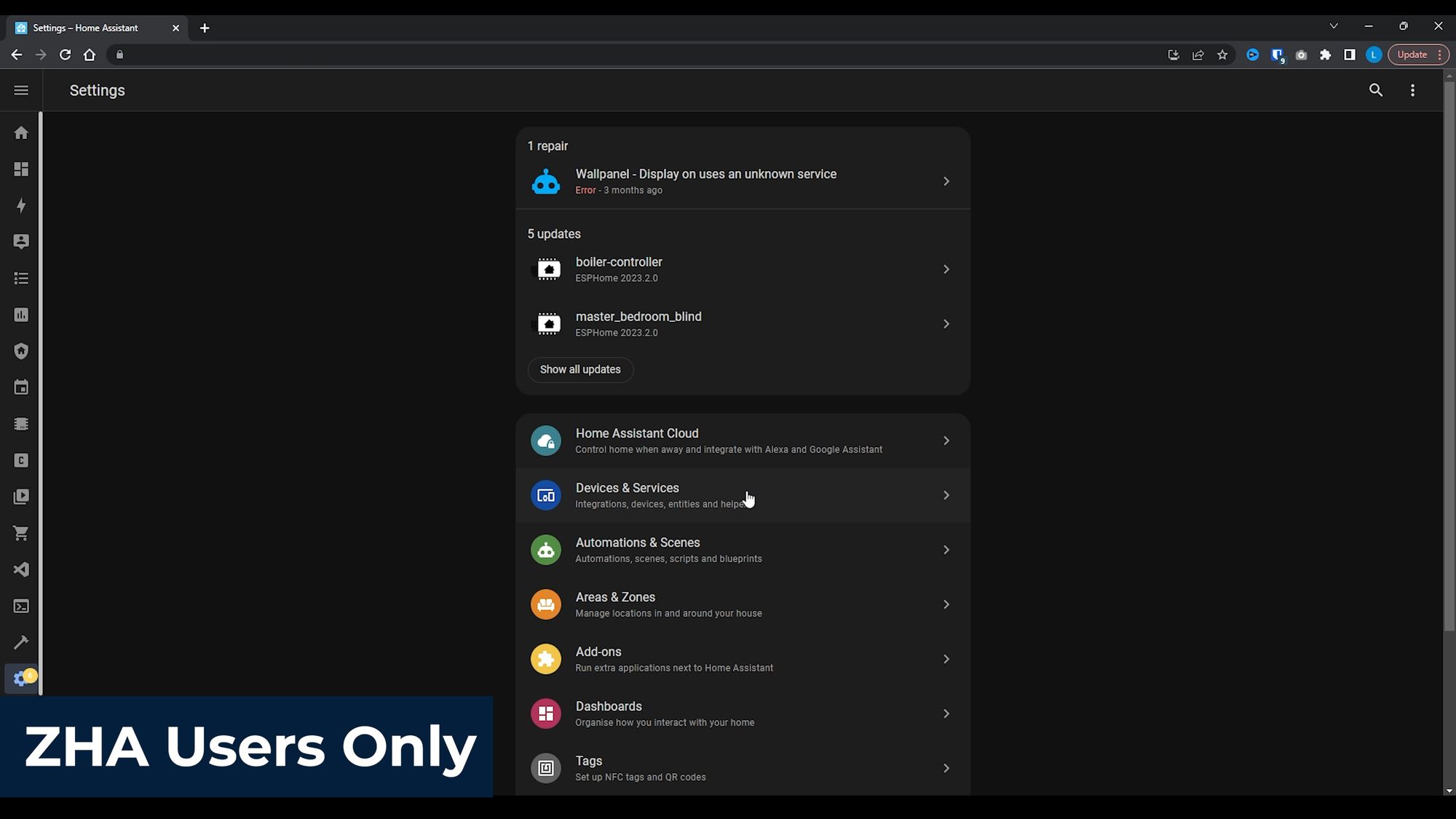
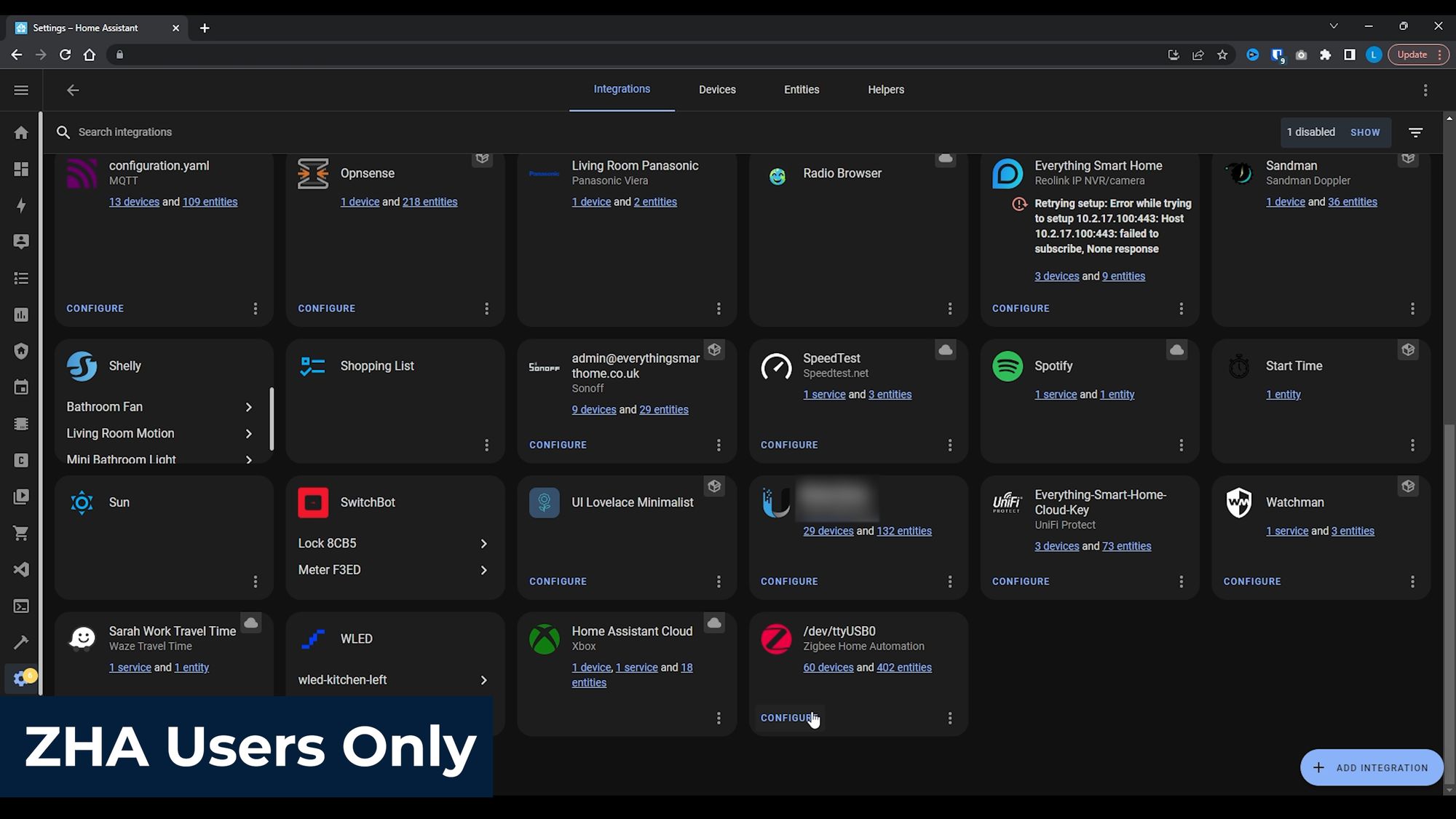
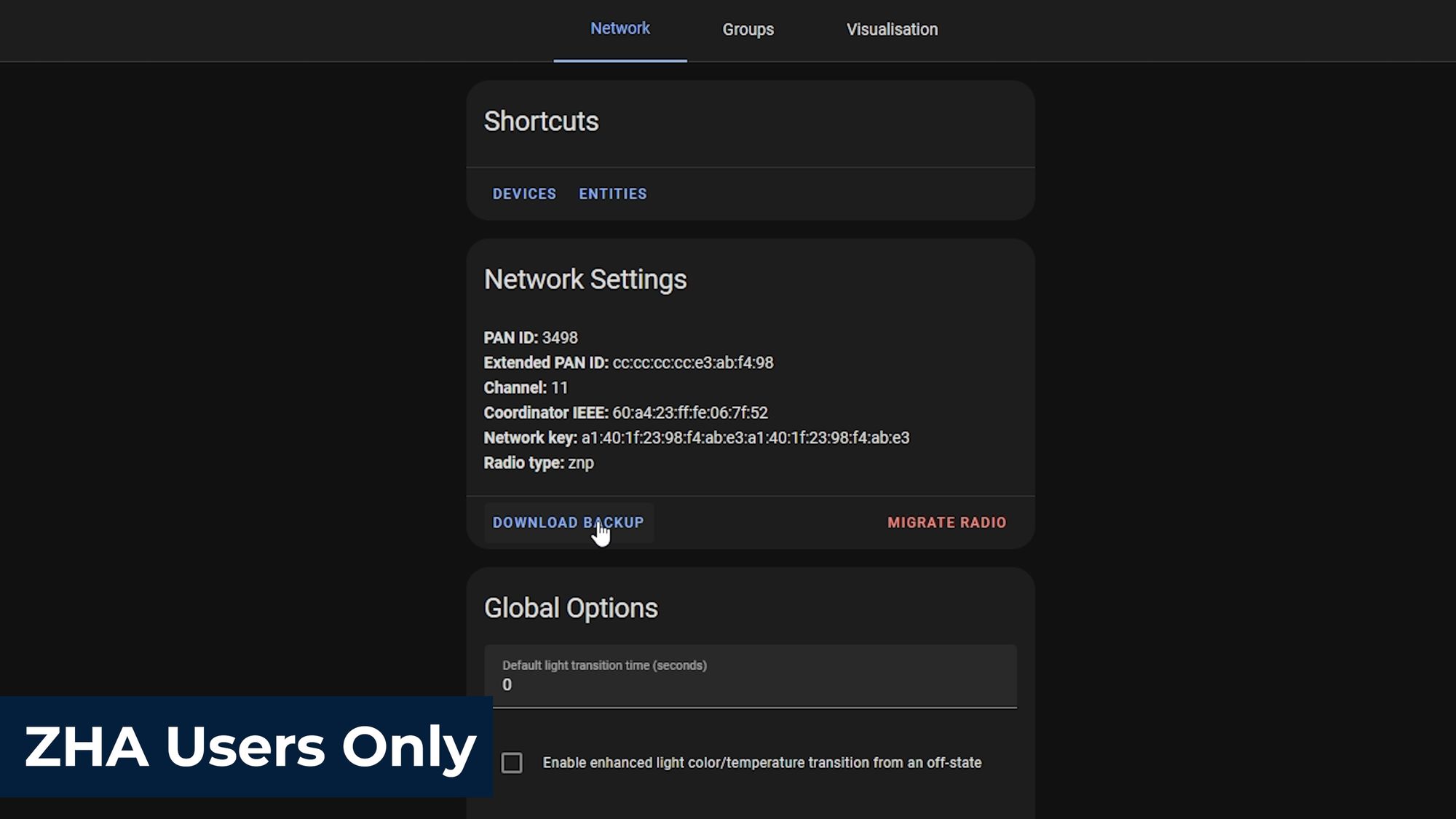
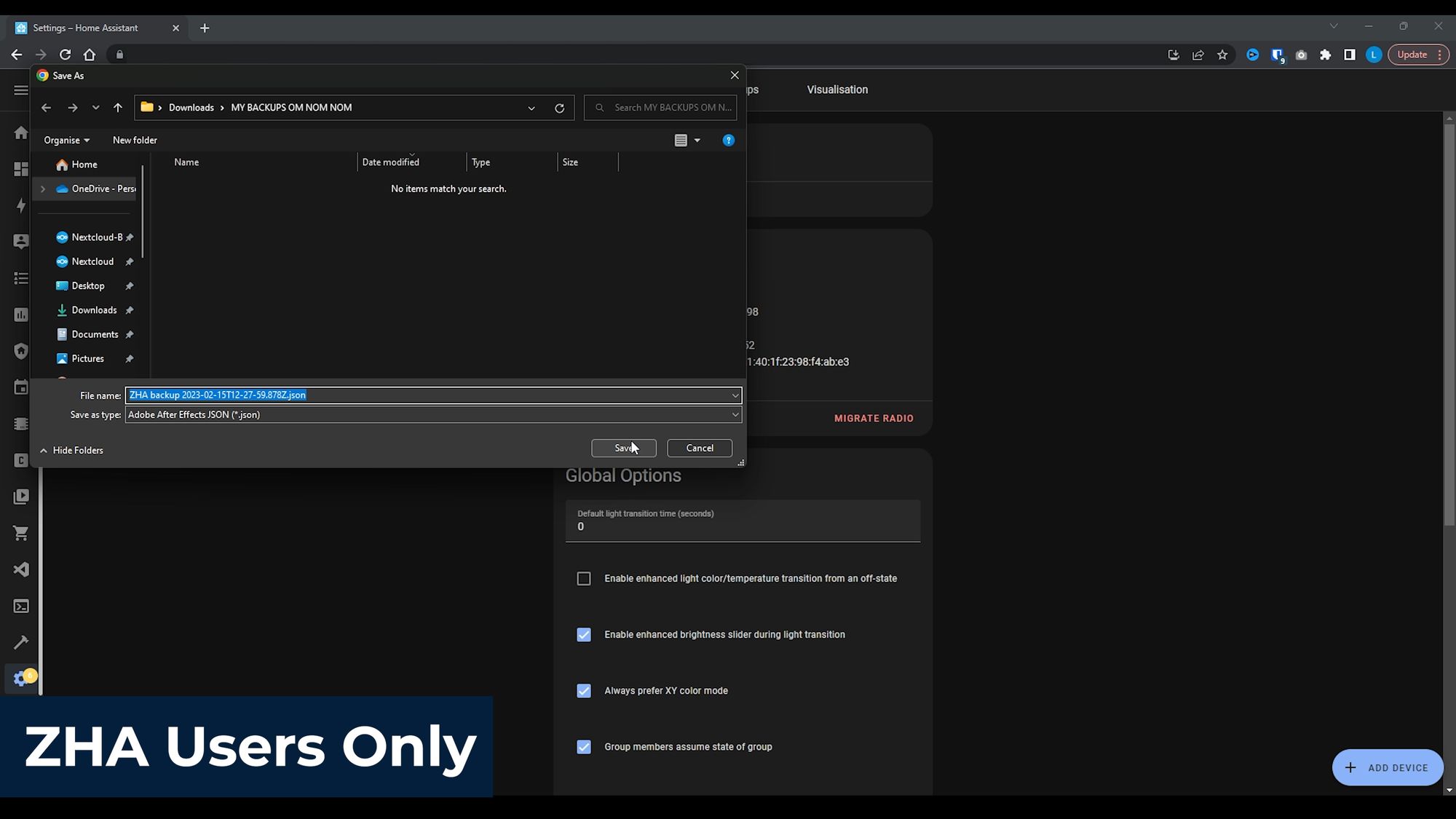
If you are using Zigbee2MQTT, you’ll find the backup option under the tools menu of Zigbee2MQTT, where you can hit the request backup option, then download backup and save the backup zip to your machine. You can then unzip this file, and the file called zigbee_coordinator.json is the file you will be interested in for later.
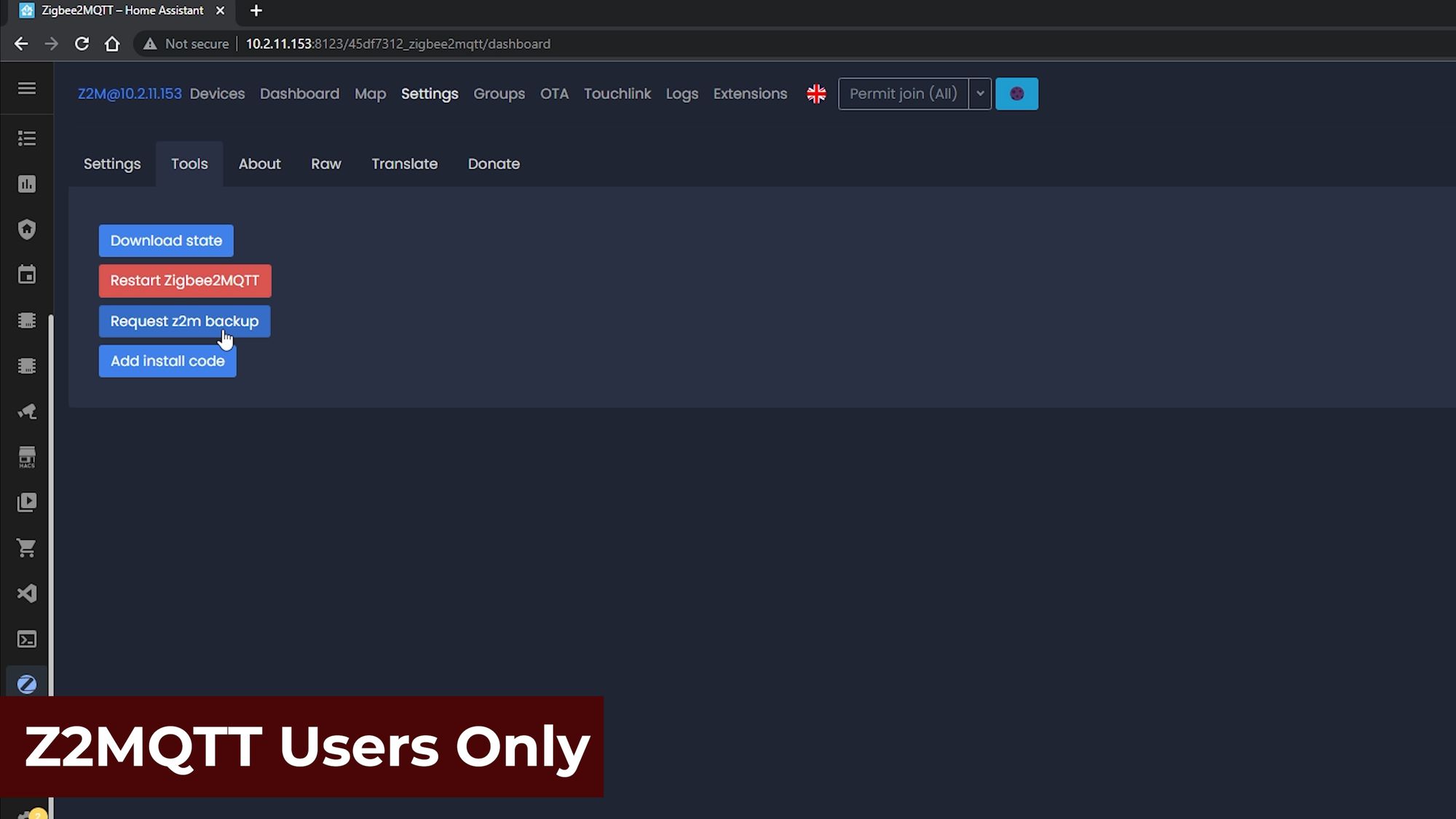
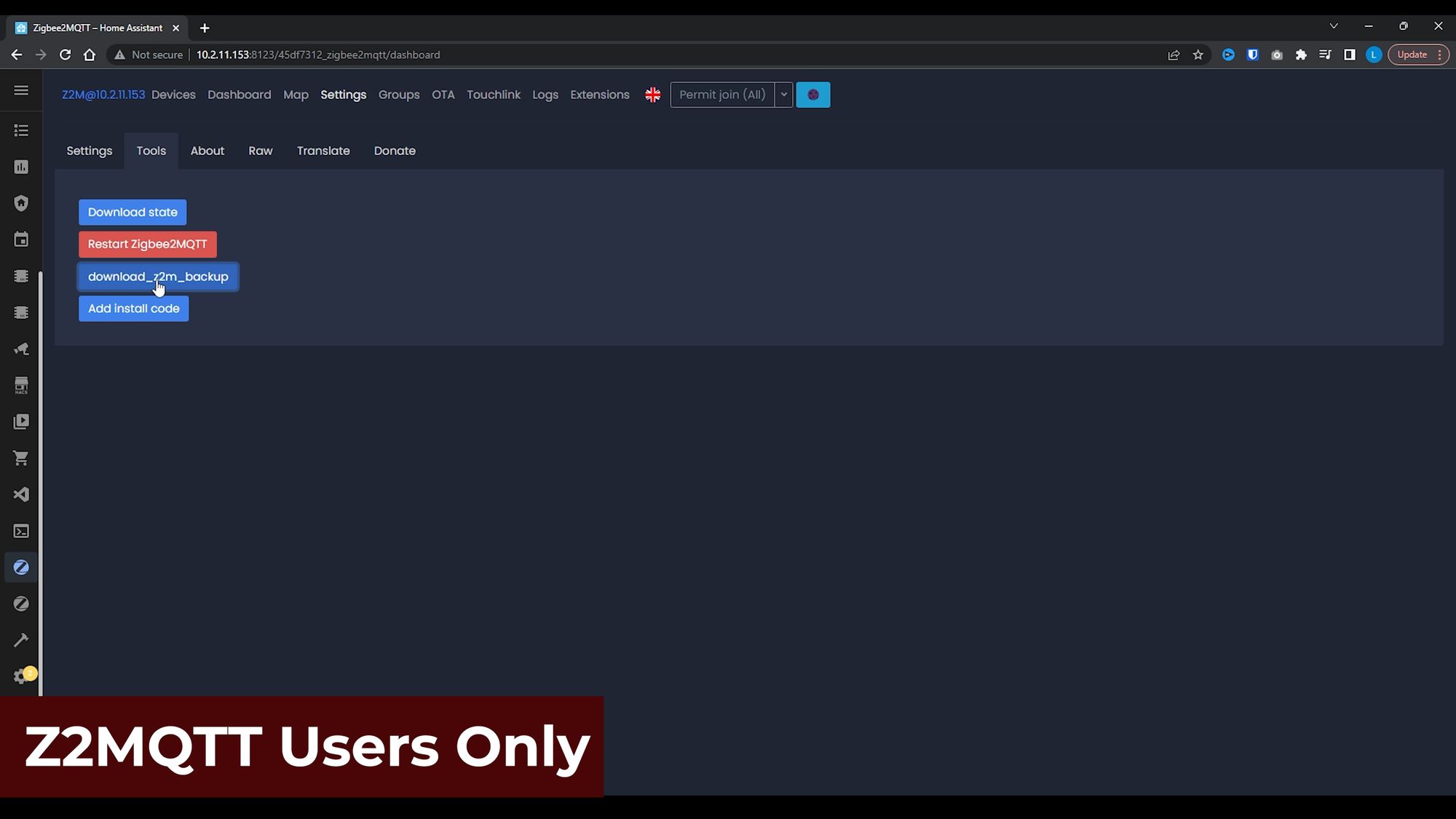
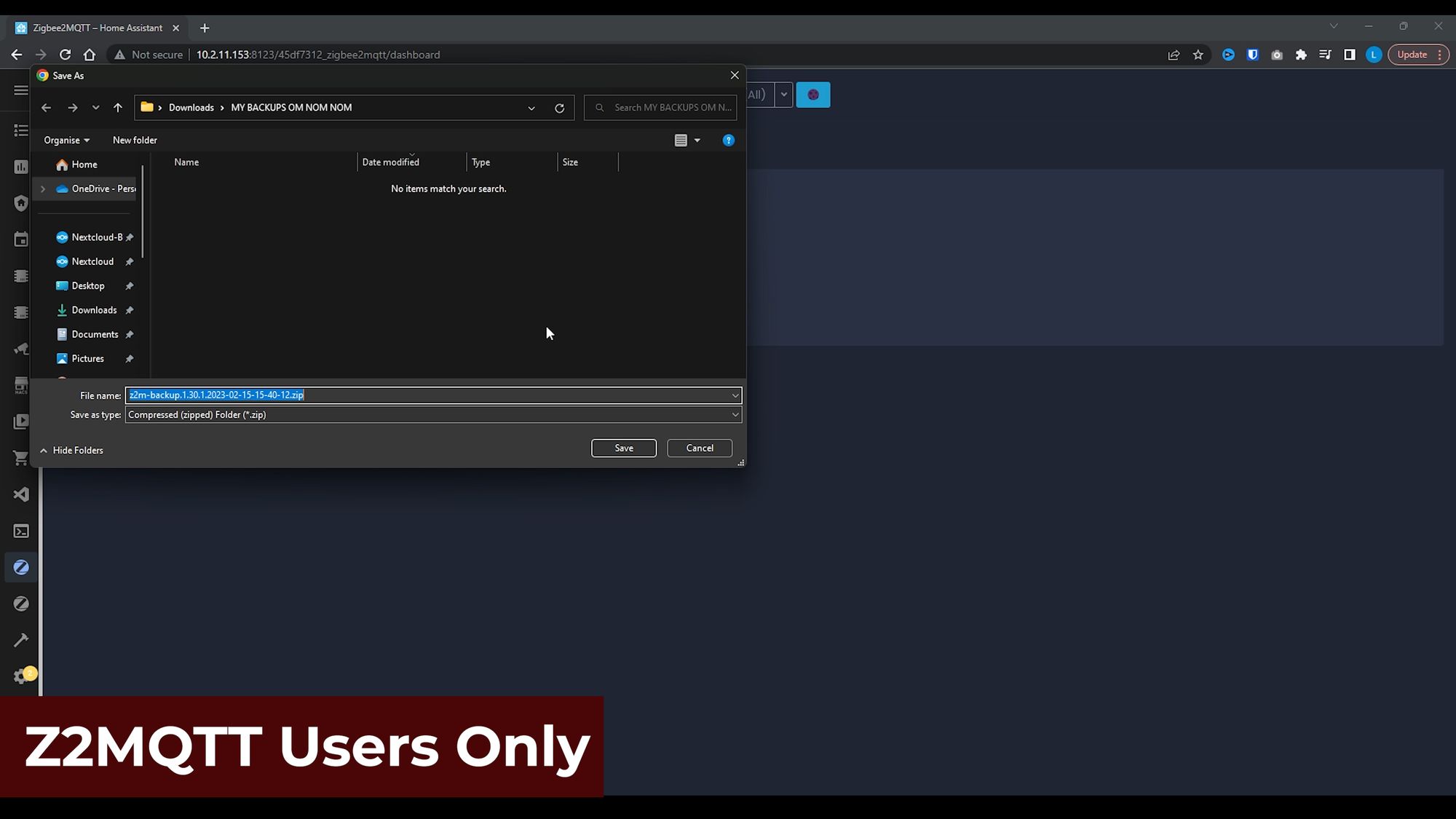
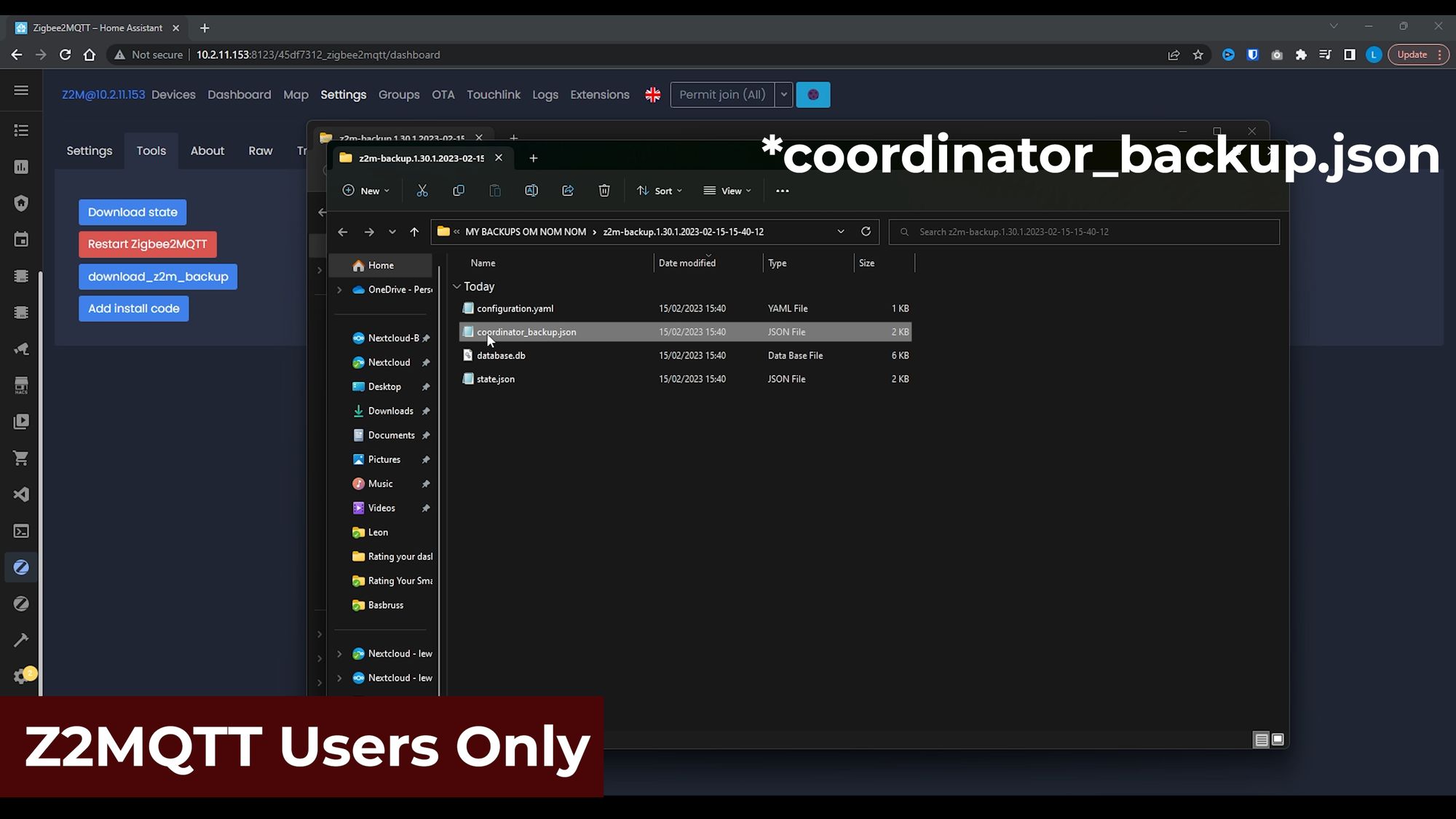
Now that you’ve got your backup file, it’s time to commit and remove your old Zigbee dongle, replace it with your new one, and pray your Zigbee network still works...just kidding, it should be fine.
First, plug in your new SkyConnect (or whichever new Zigbee dongle you are using), alongside your old Zigbee stick so they are both running in parallel.

Then inside of Home Assistant, head over to settings, devices and services and hit the configure button on ZHA once again.
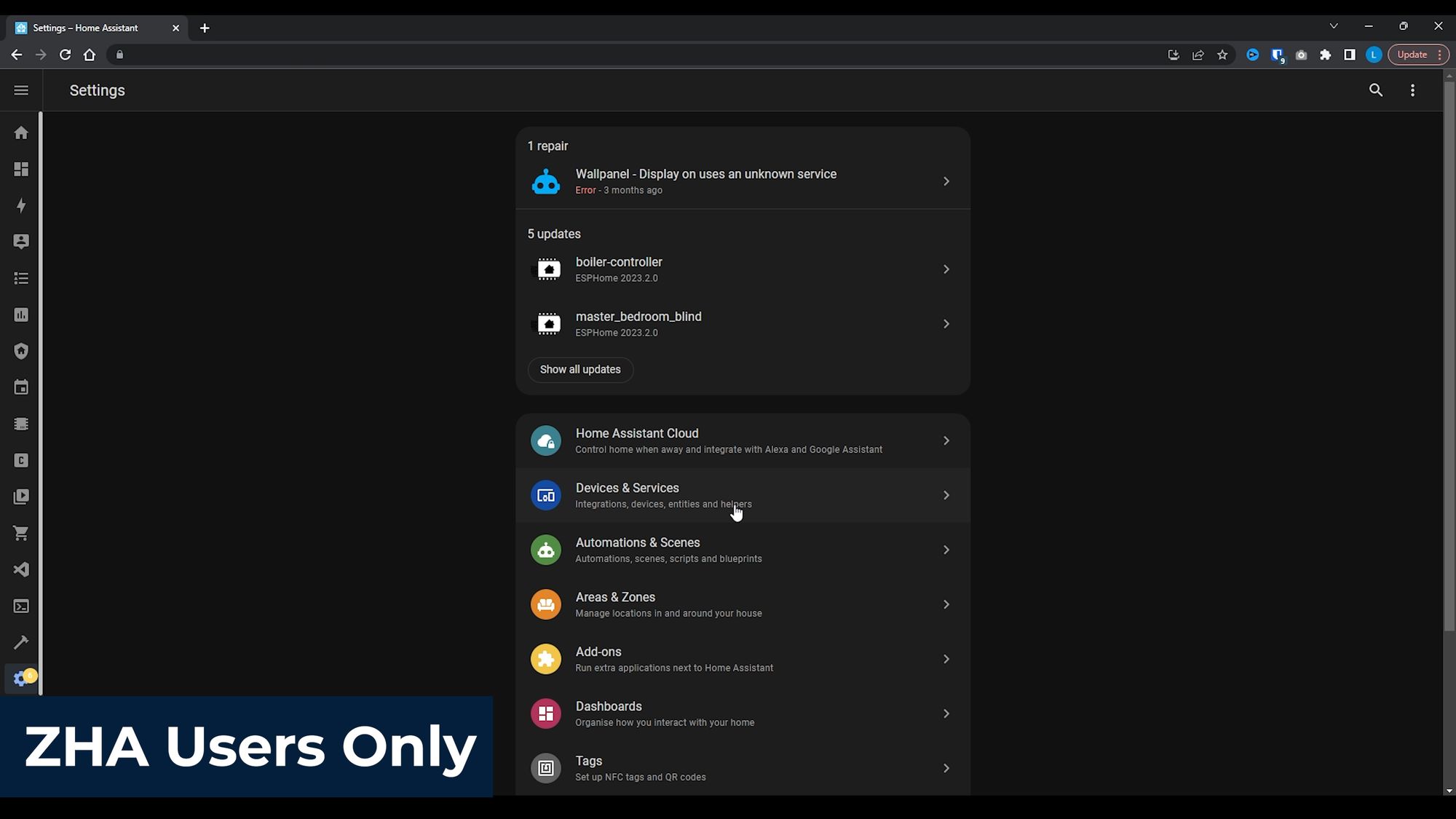
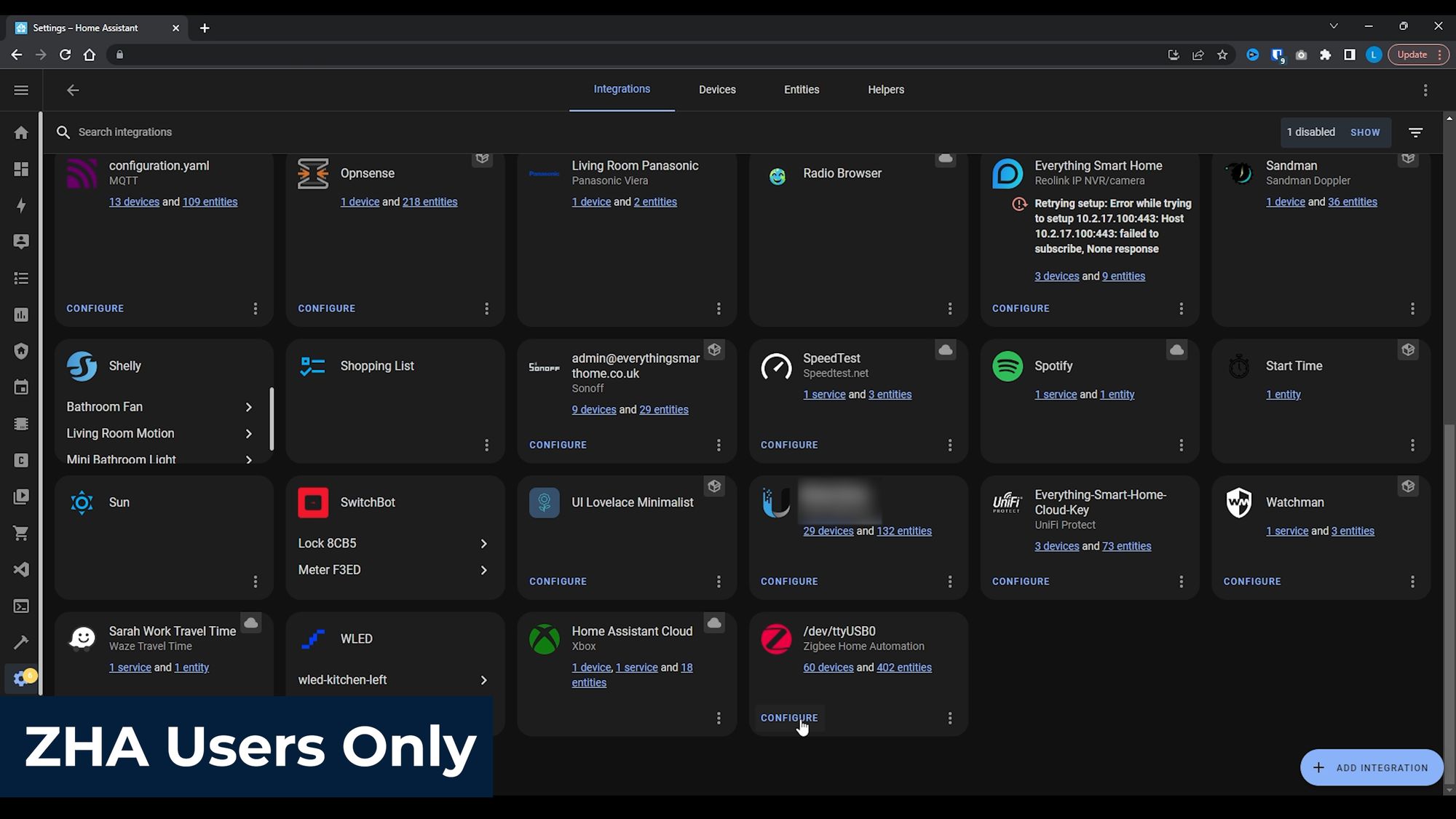
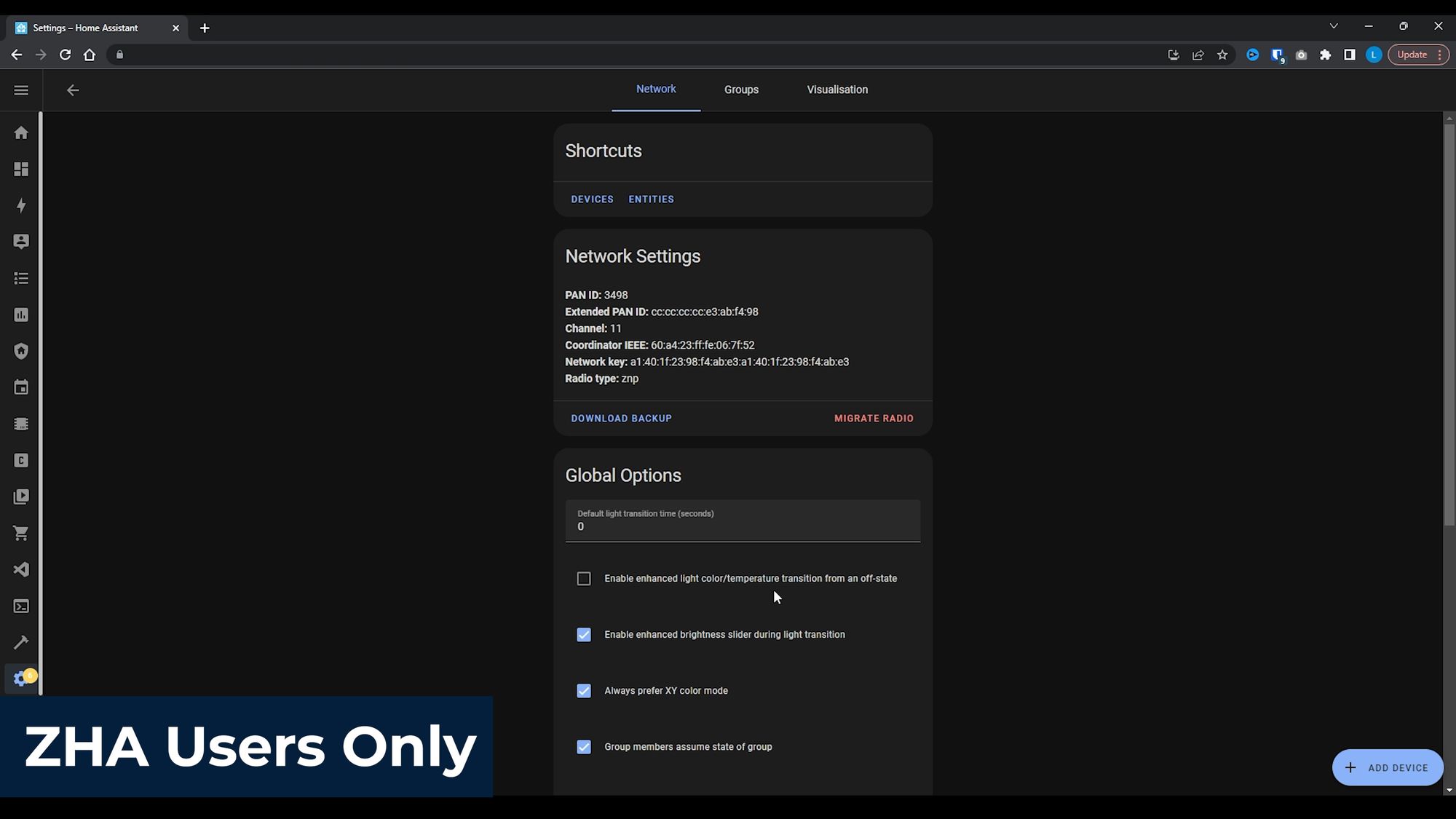
Note: if you are migrating from Zigbee2MQTT at the same time to ZHA, you will first need to add the ZHA integration by going to add device, add Zigbee device and following through the prompts to add the ZHA integration and it’s going to give you the option to restore your zigbee_coordinator.json file you downloaded earlier.
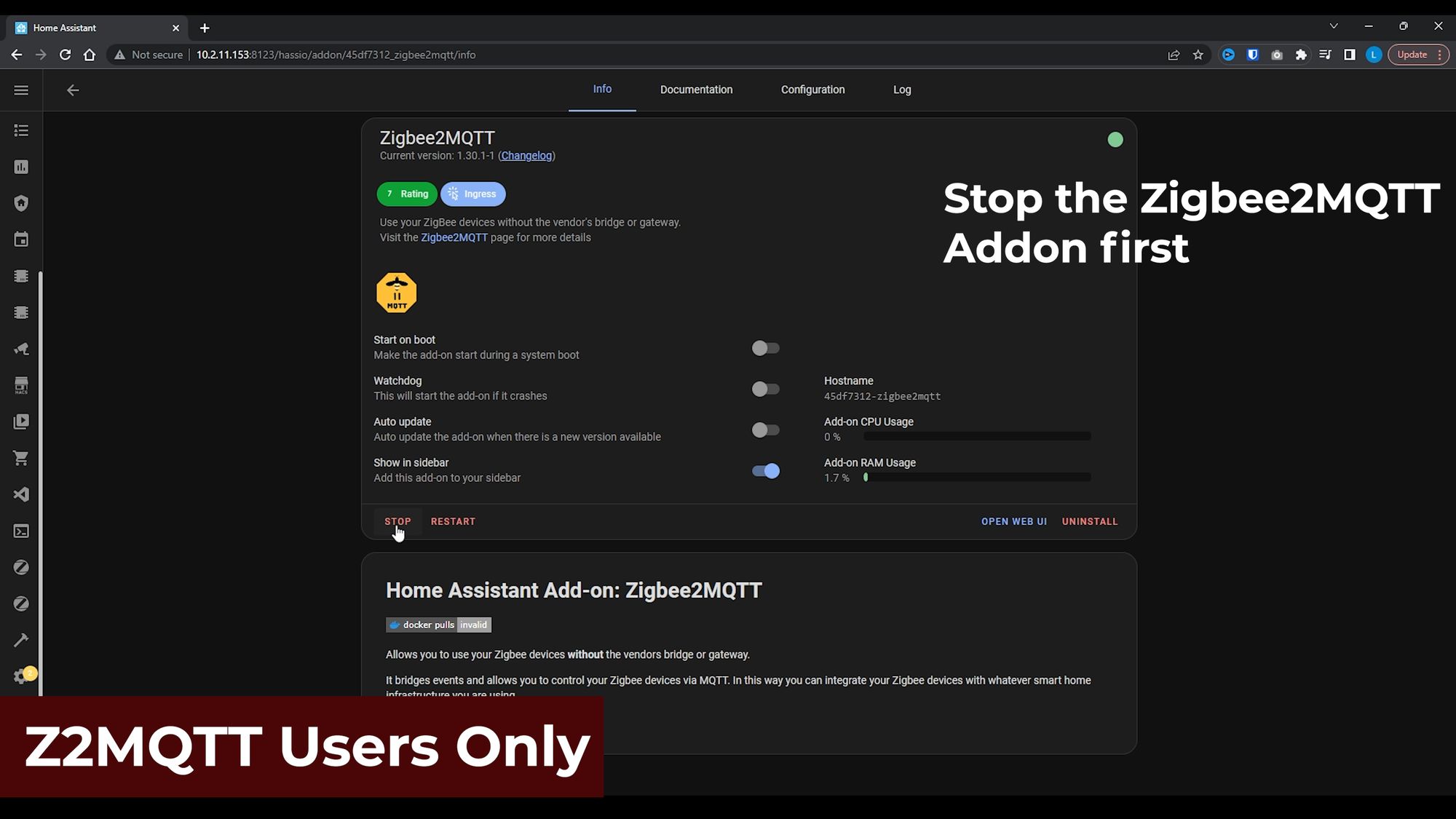
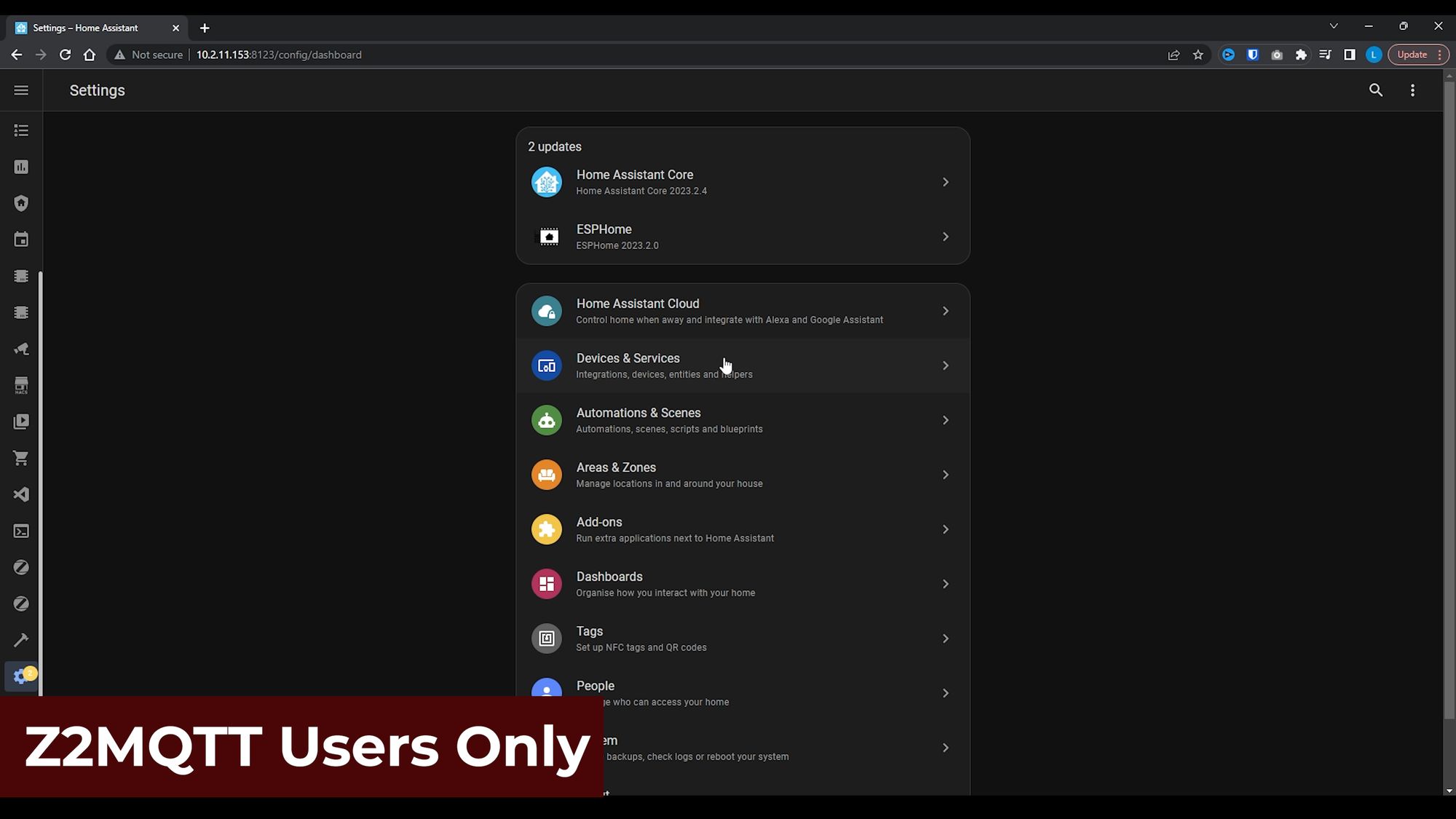
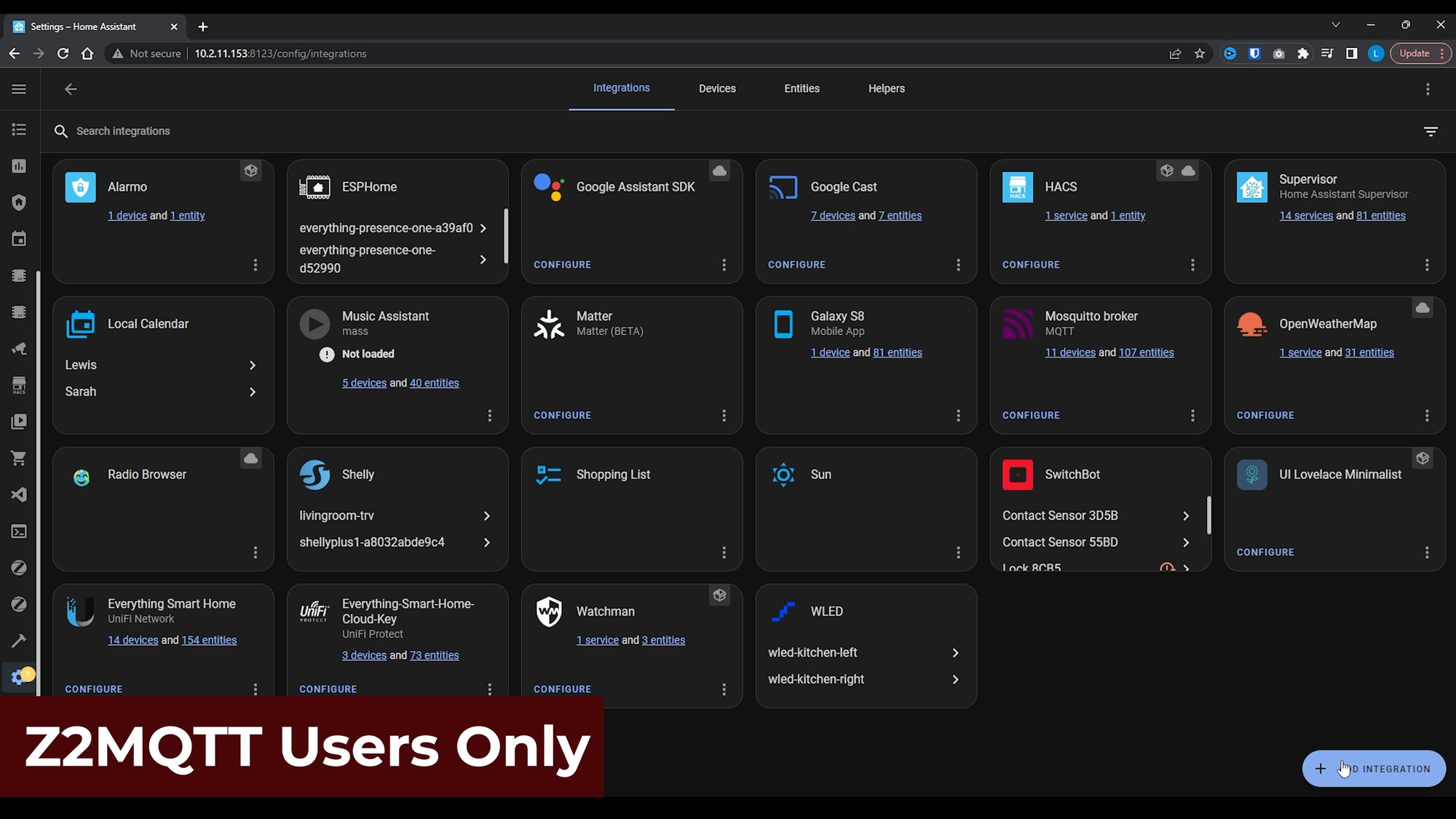
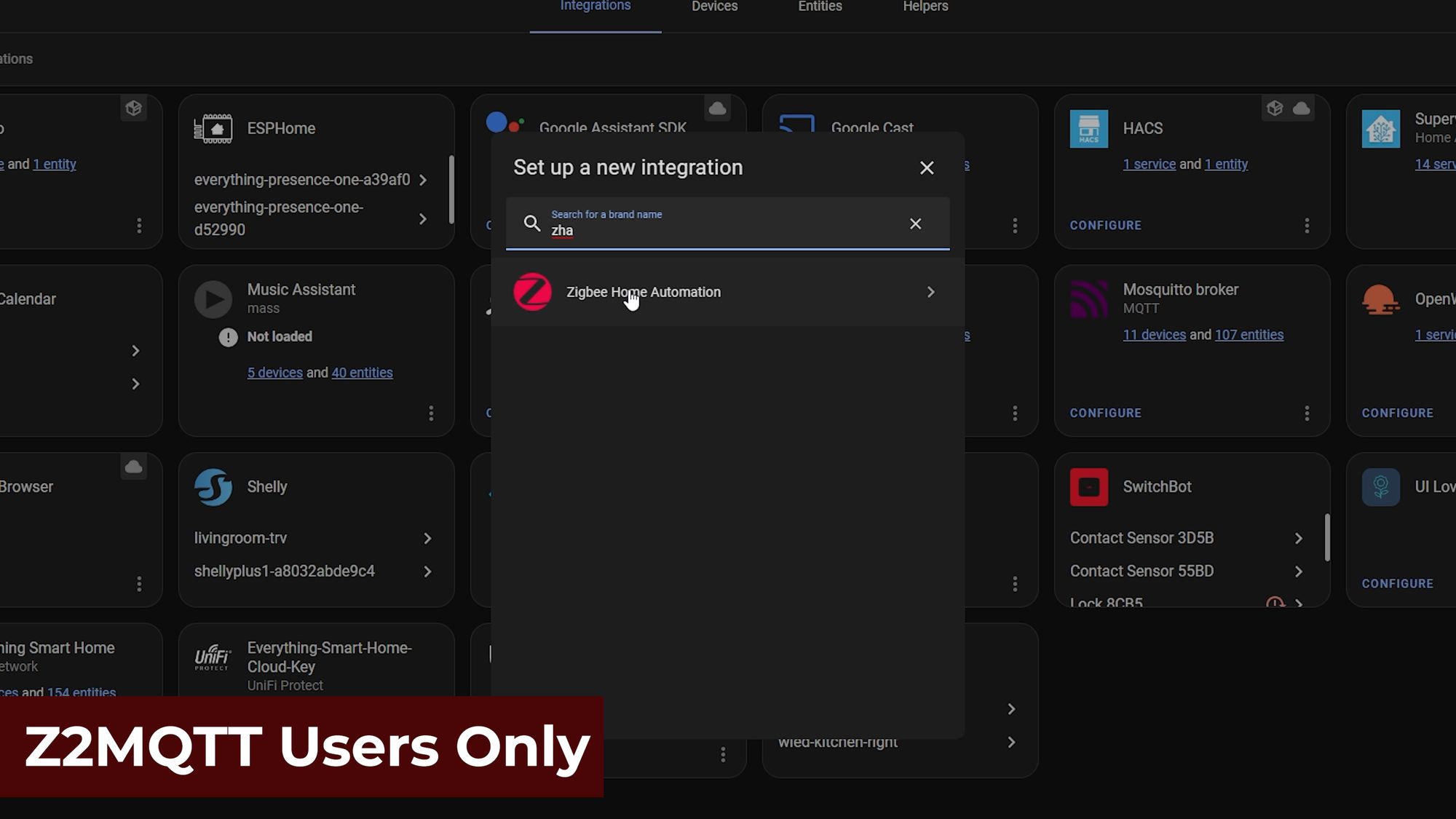
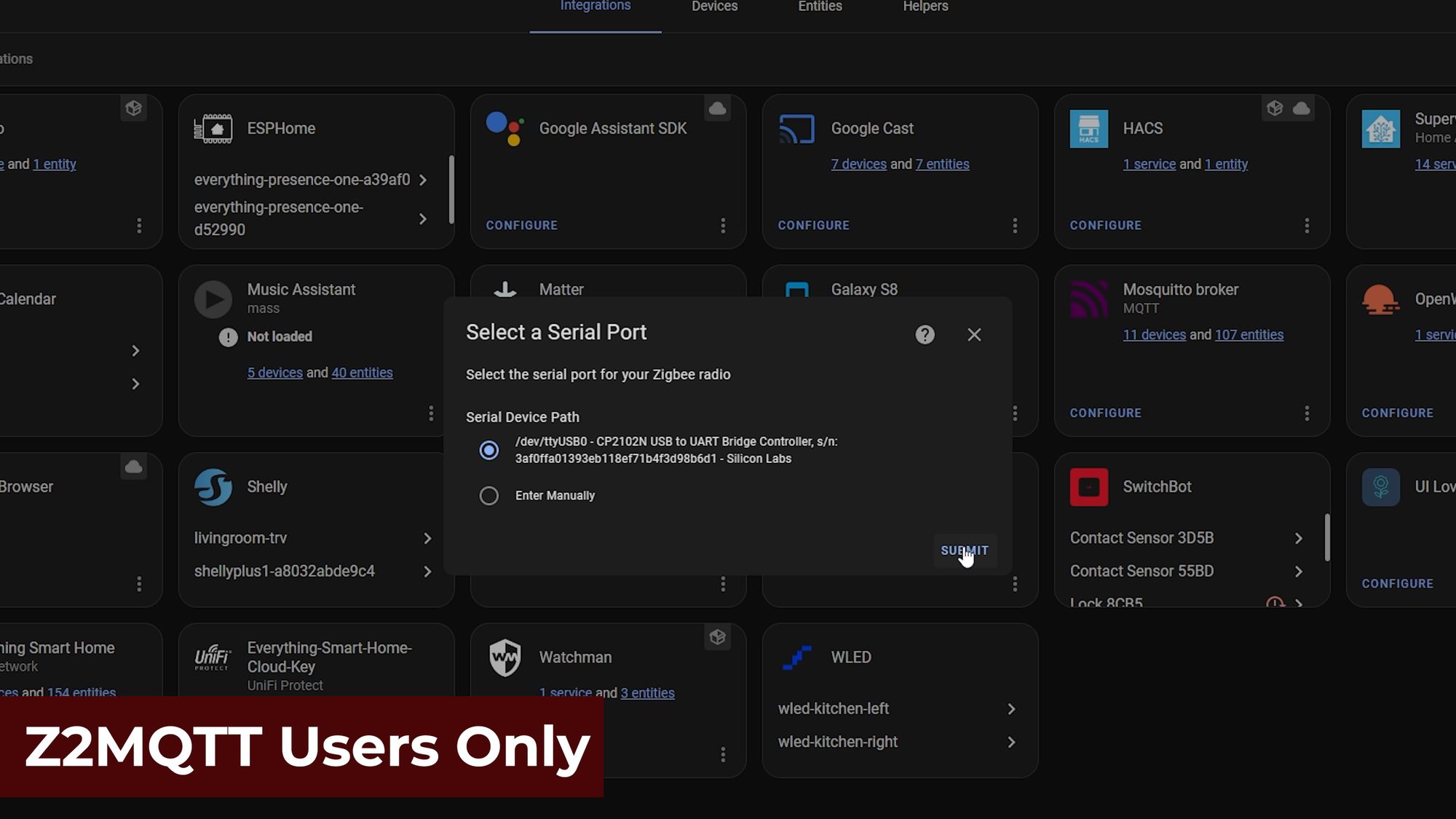
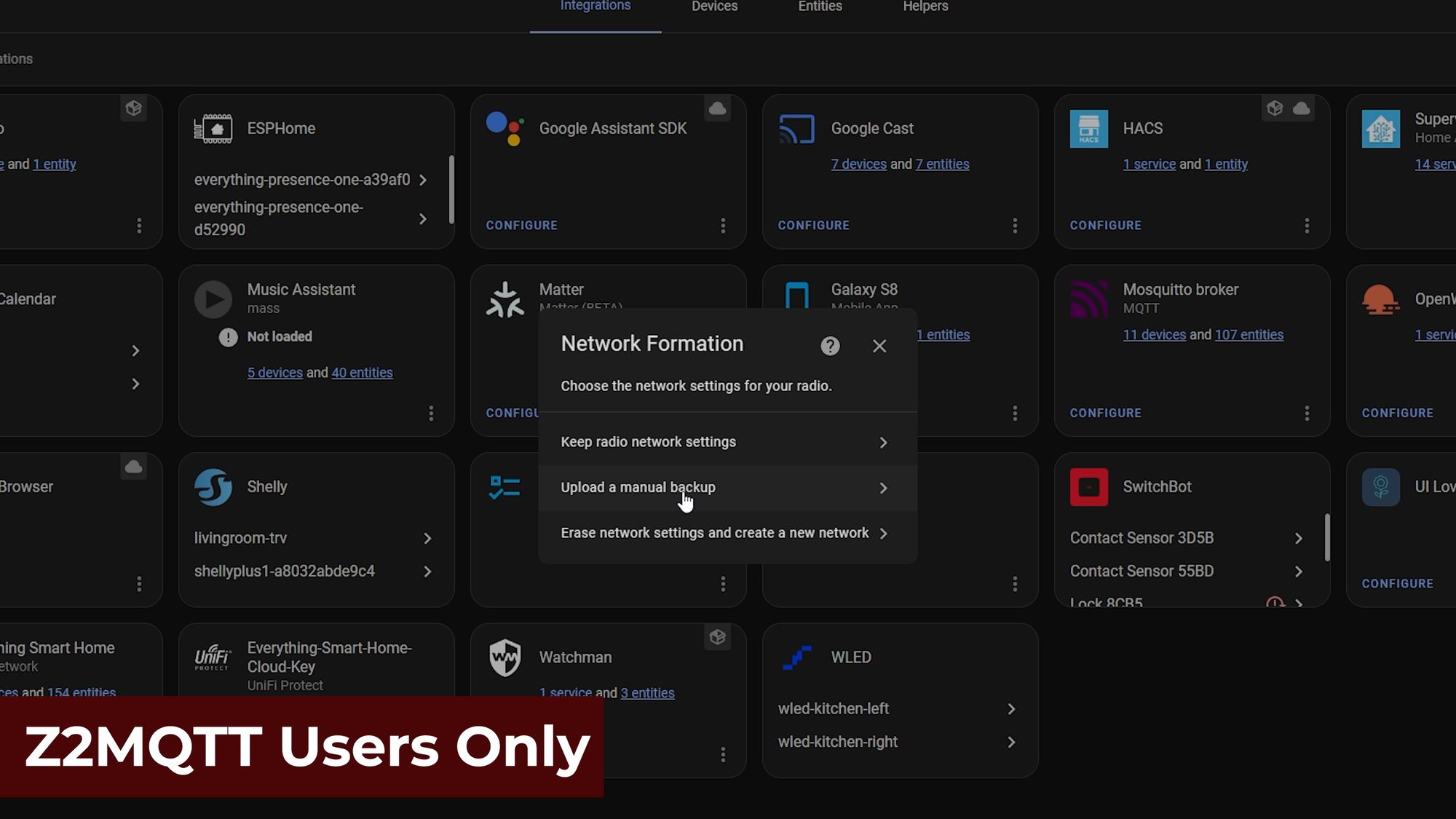
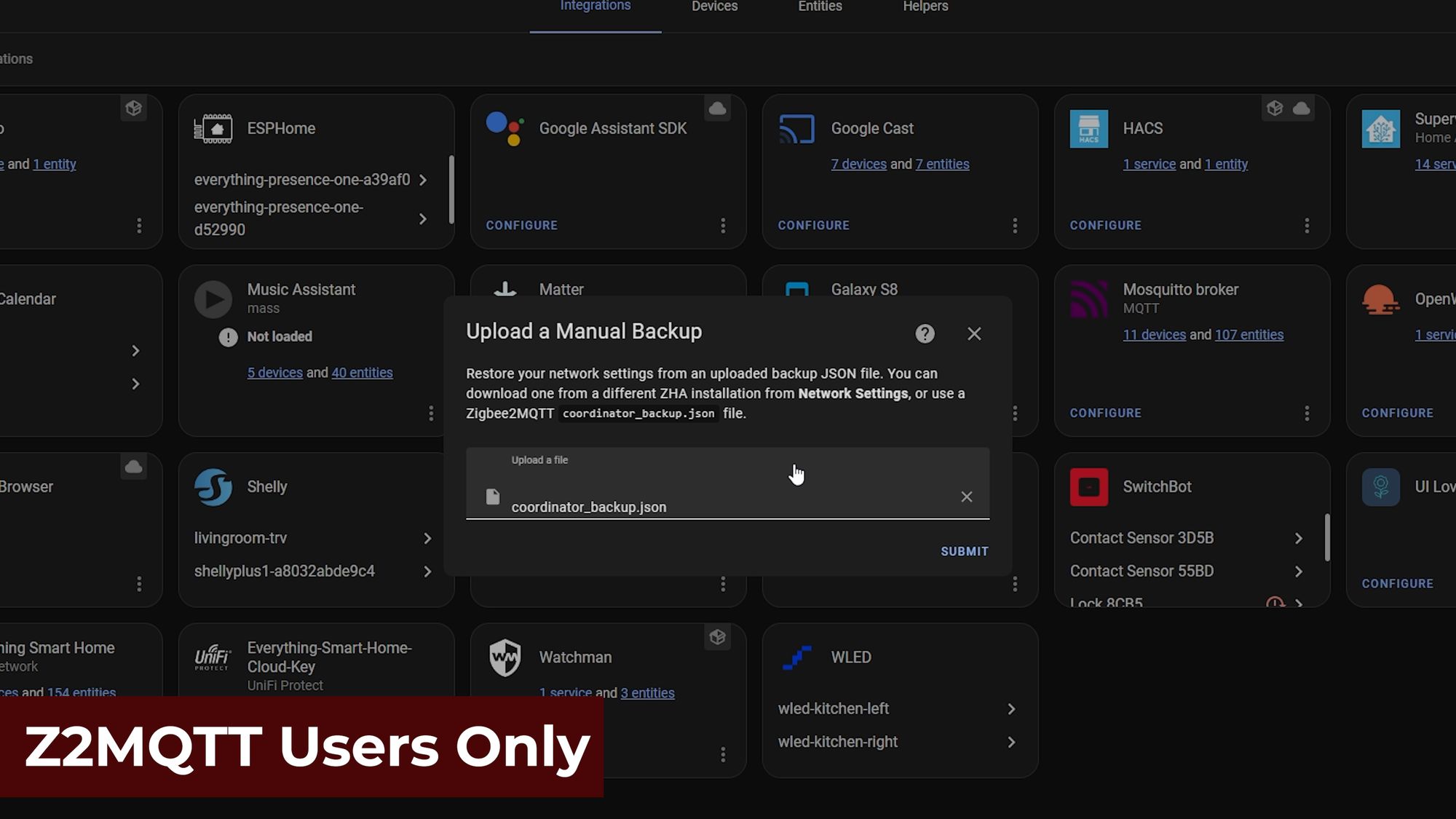
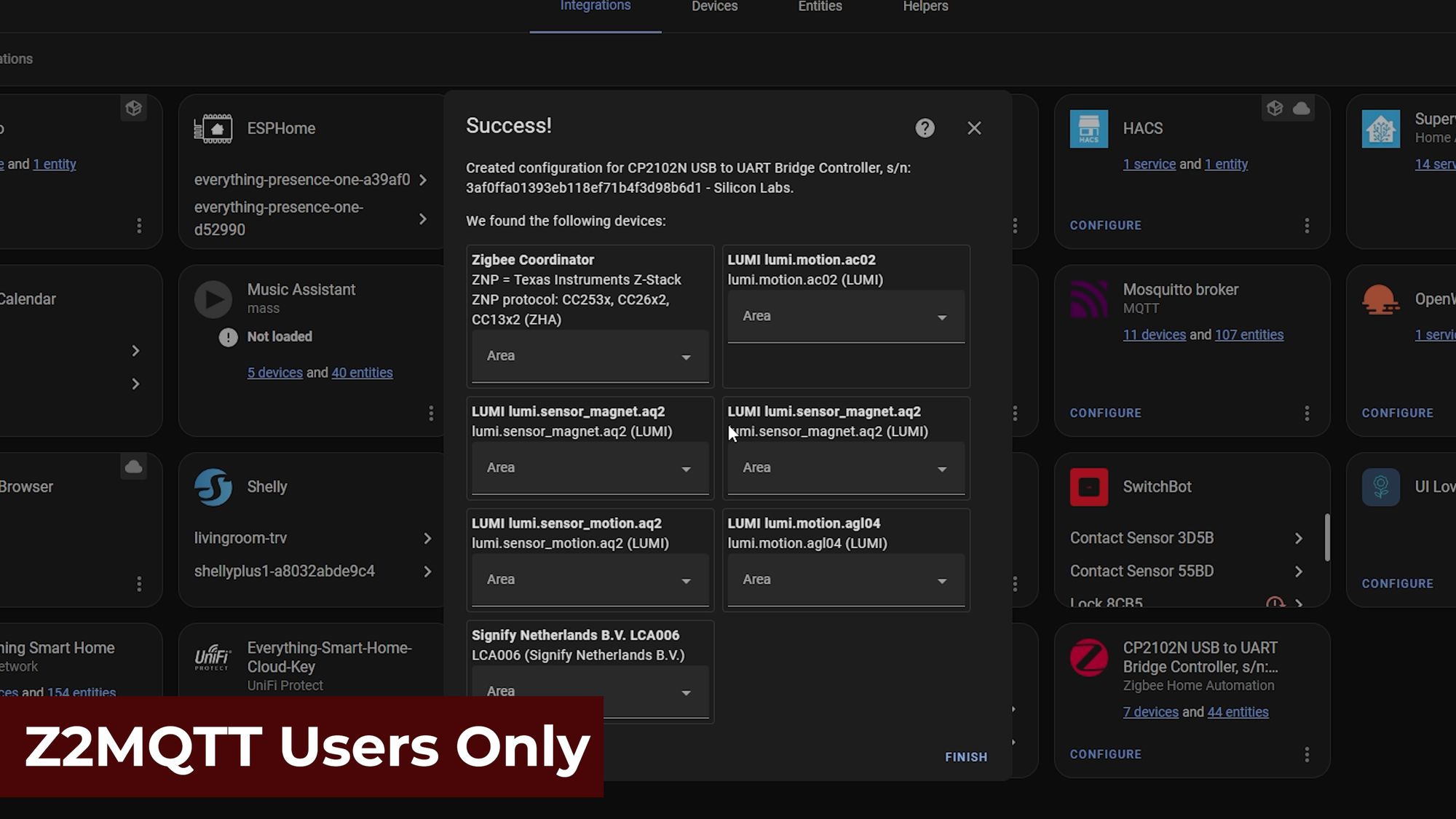
Now, next to the backup button, hit the migrate radio button, at which point it will inform you that ZHA will be stopped in order to proceed. Then on the next screen, hit the migrate to new radio button and then hit submit again.
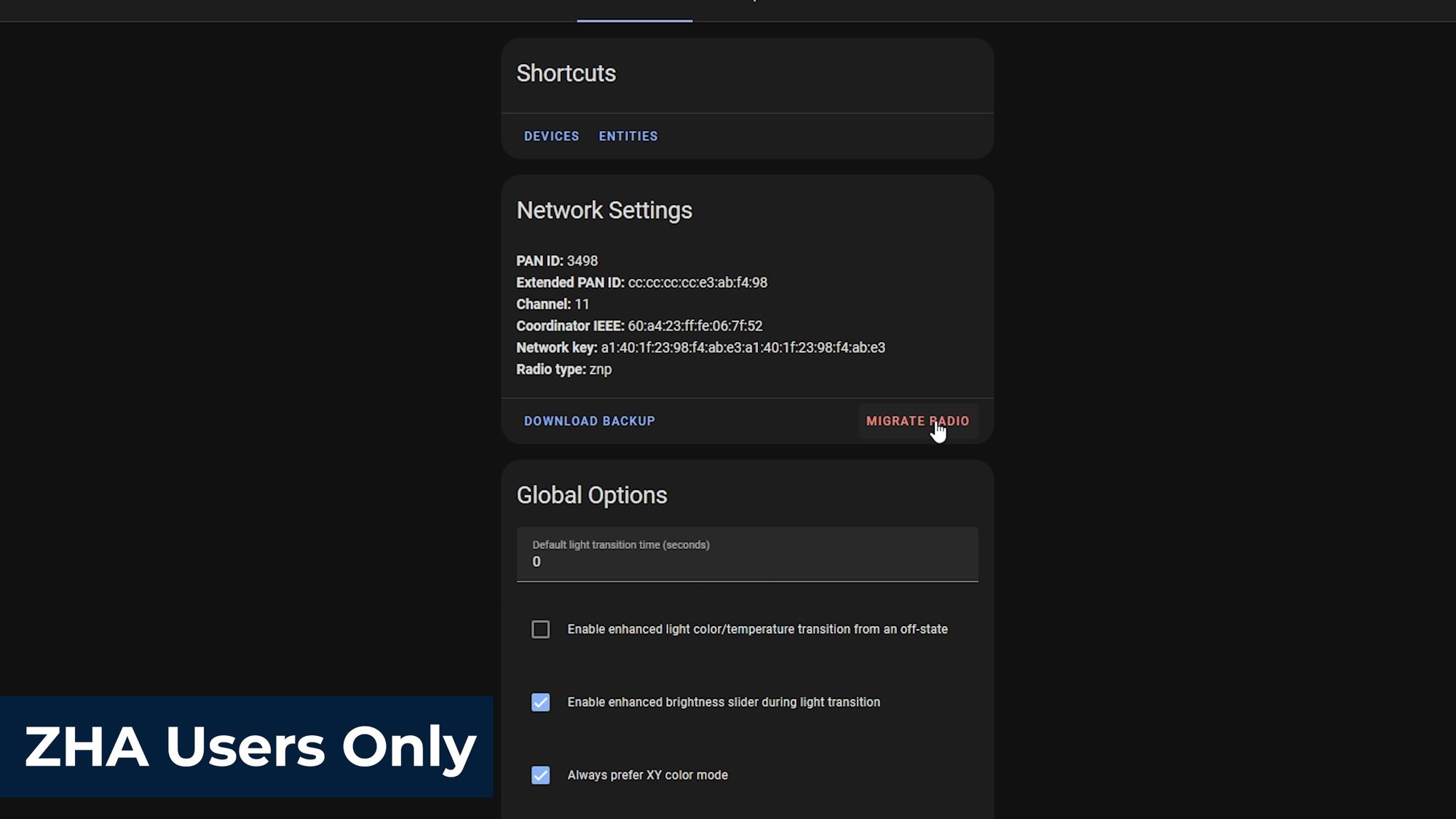
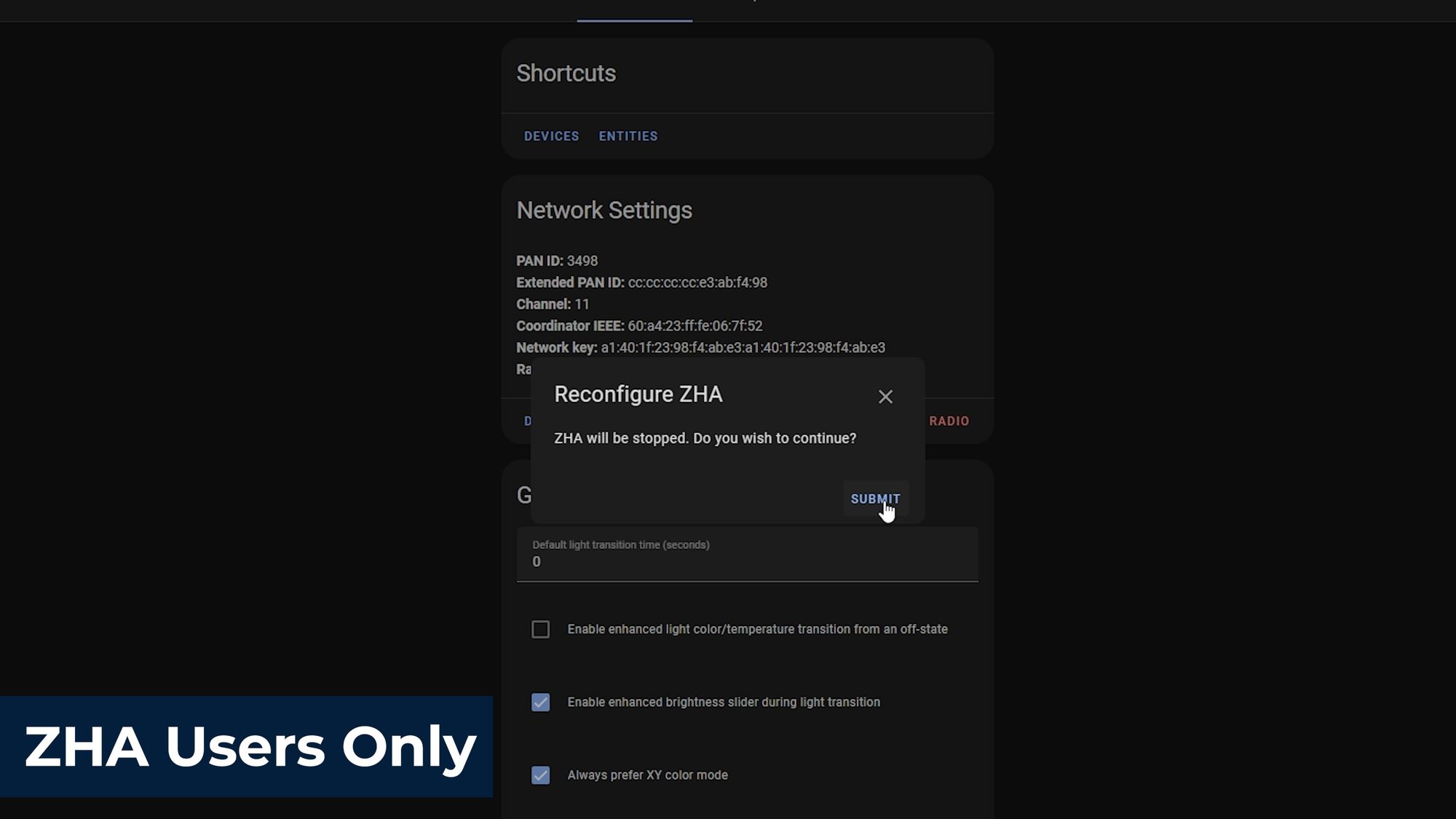
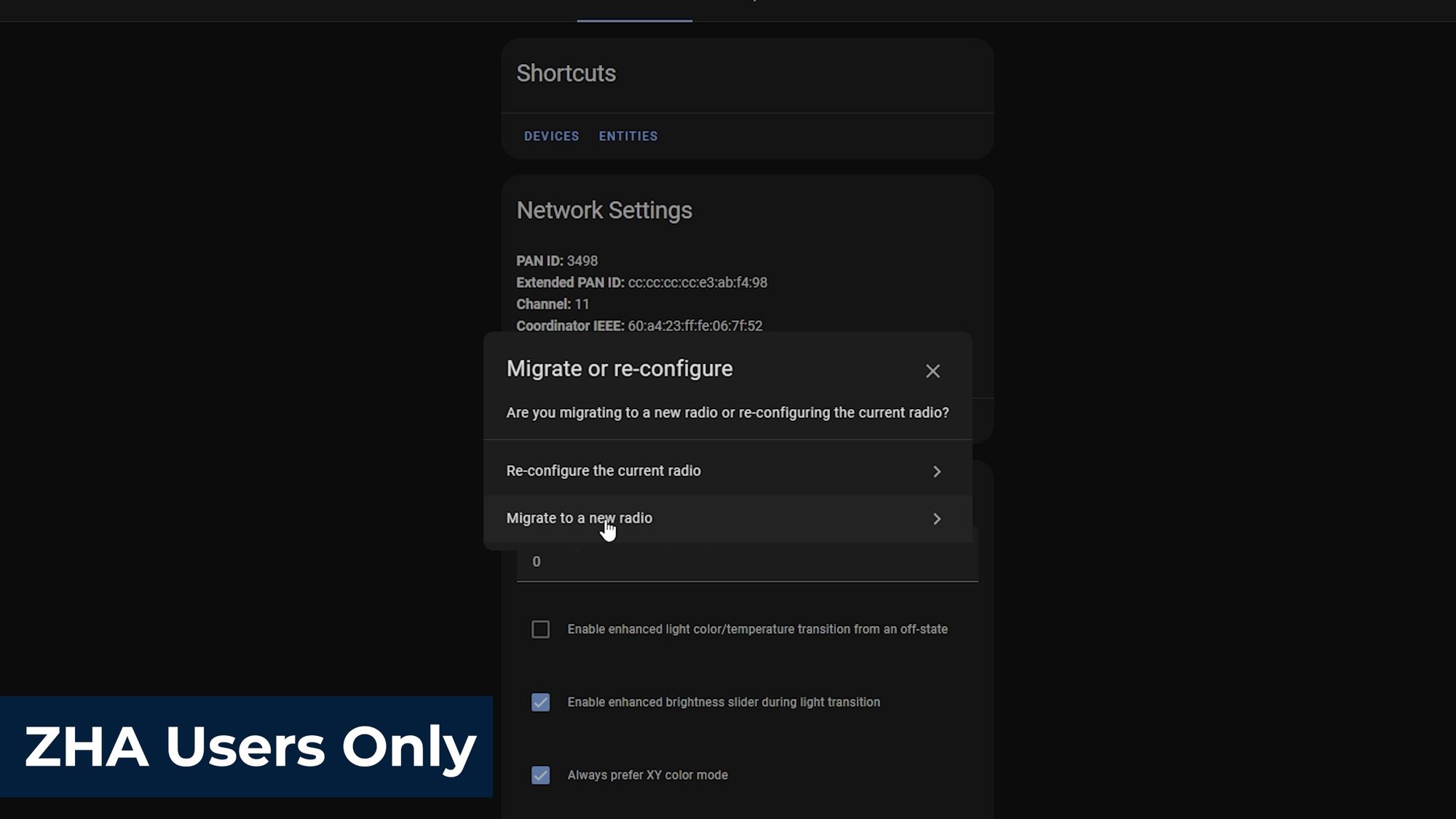
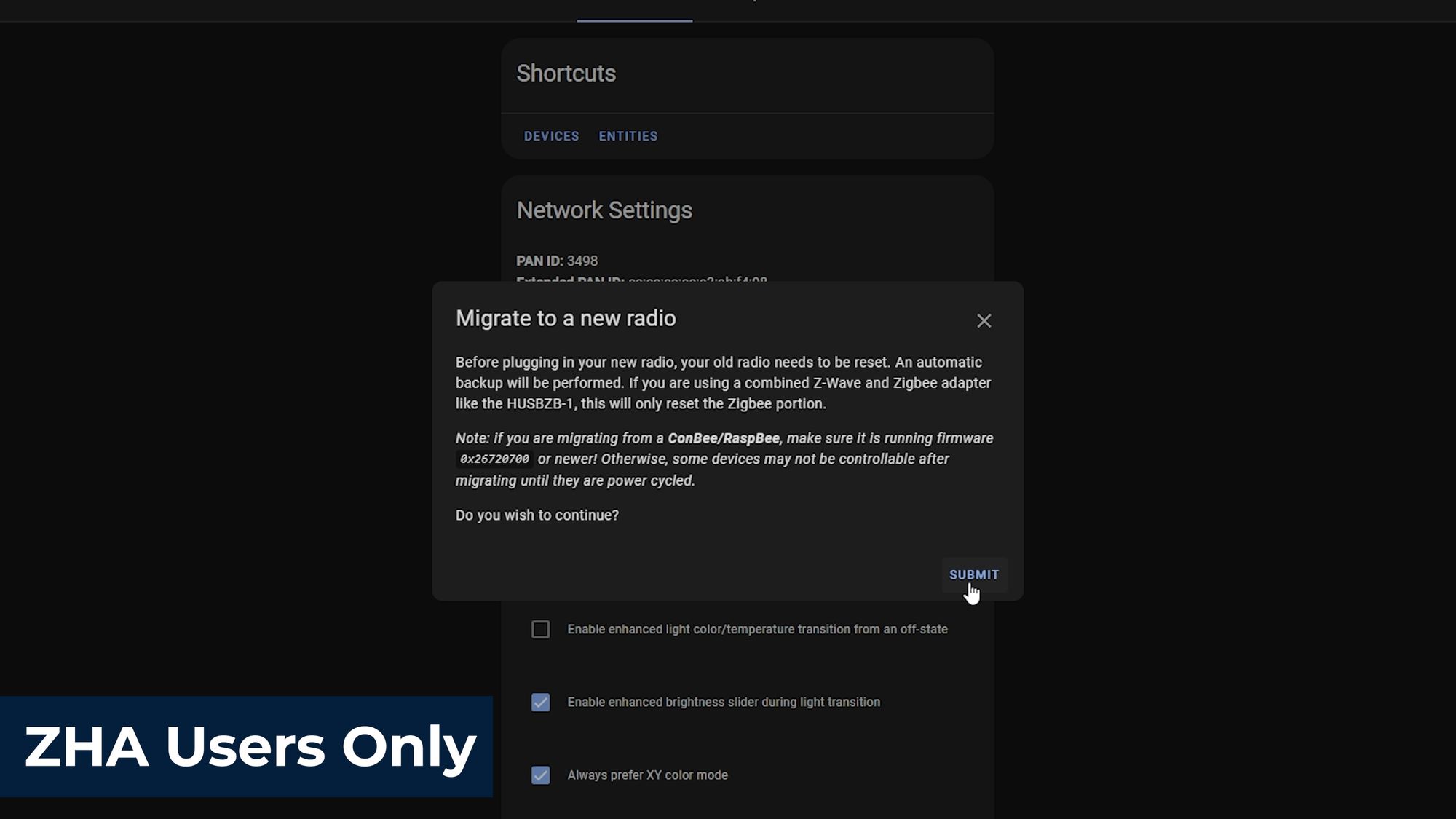
What this will do is take an automatic backup again of the Zigbee radio and then reset your old Zigbee stick. We didn’t necessarily need to do the backup we did earlier, but that file is nice to have just incase.
Restoring & Migrating It
Once the reset of your old stick has been completed, you can now go ahead and unplug it on the next screen, if you wish. It’s going to ask you which Zigbee dongle is the new one so you are going to want to select the correct one from the list - I'm selecting the Home Assistant SkyConnect on my one, which uses the Silicon Labs EFR32MG21 chip.
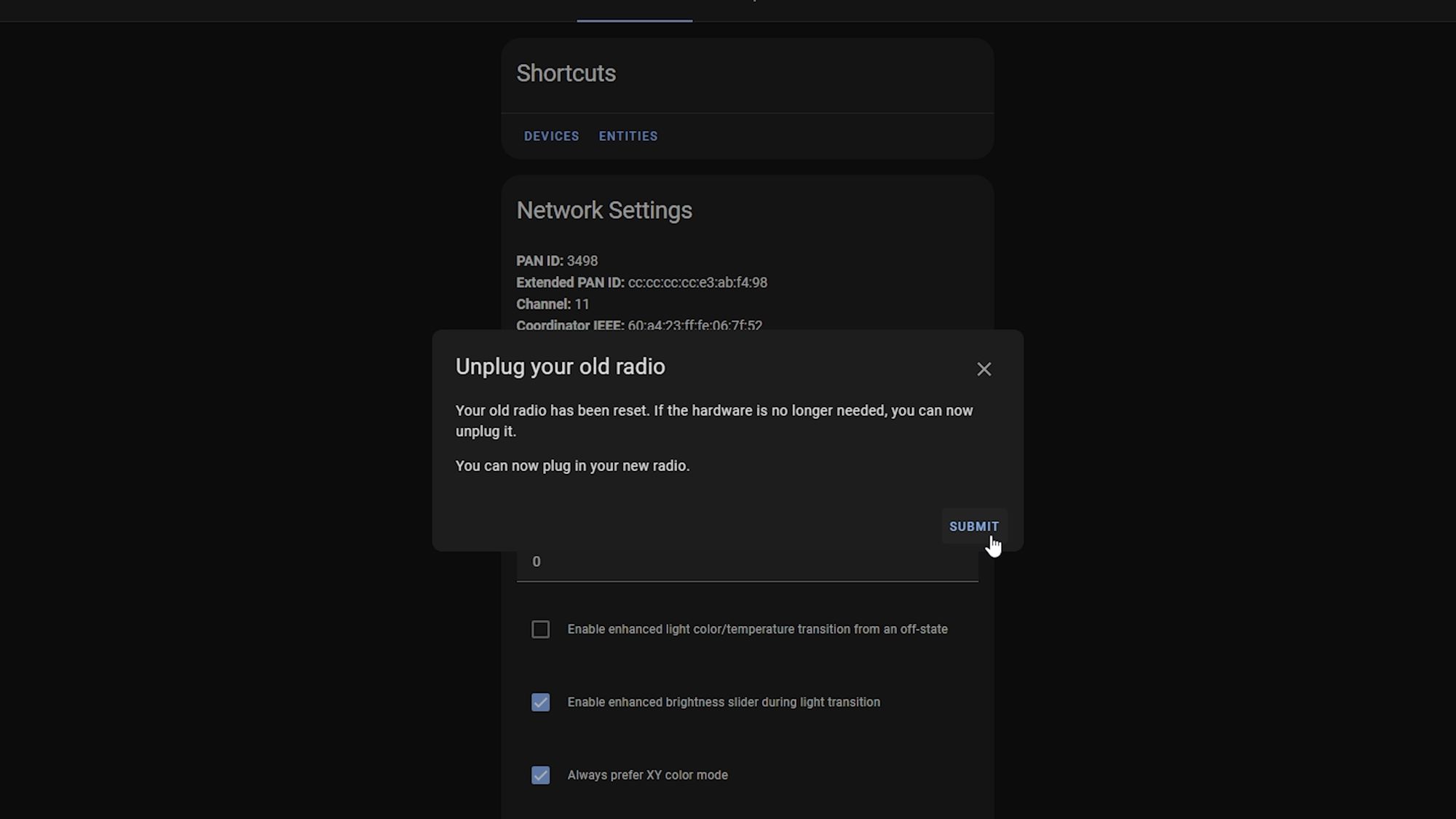
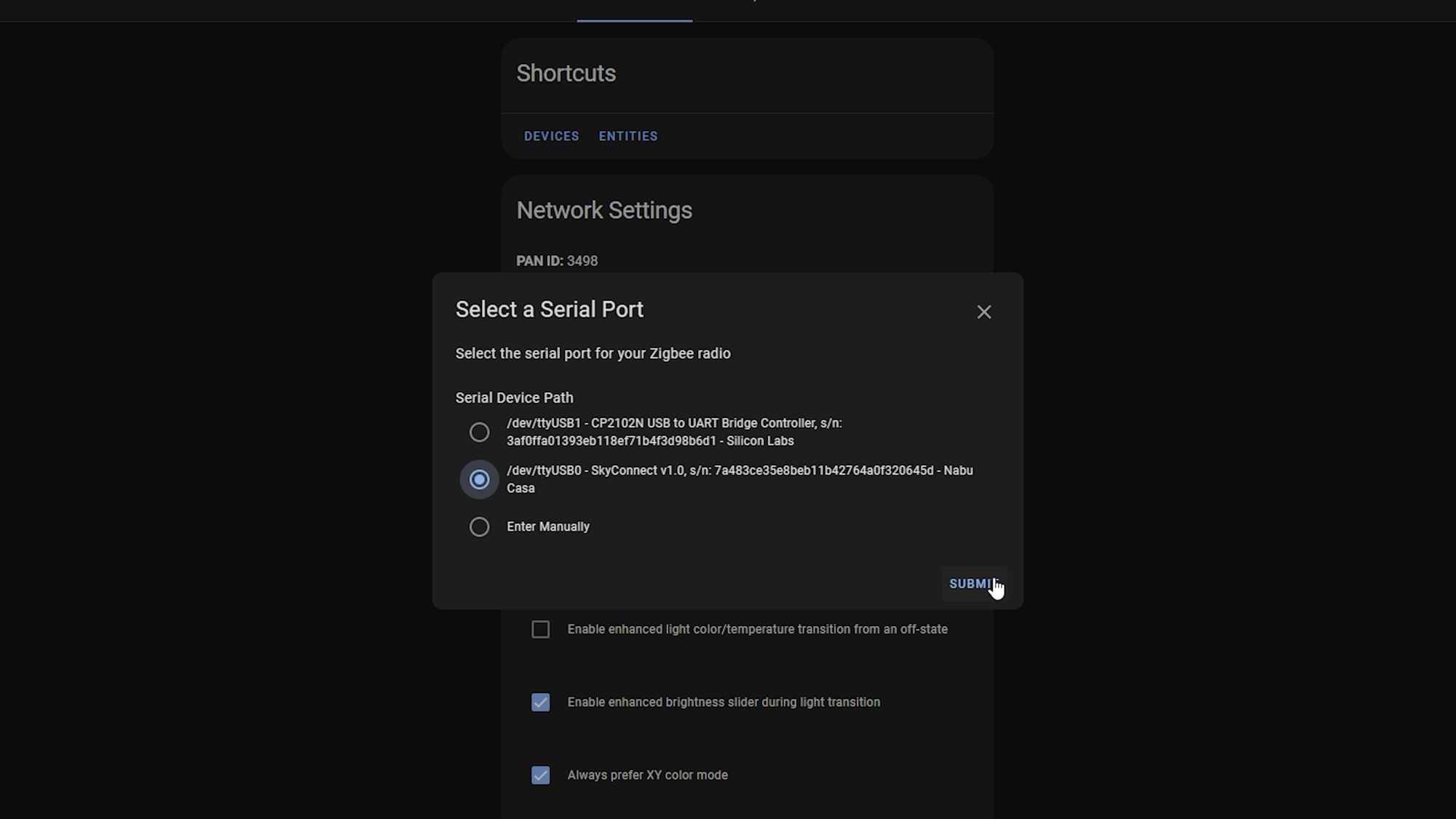
On the next screen I am going to select restore automatic backup then select the latest backup from the list and then I'm going to hit submit and sit tight and wait for the restore to complete!
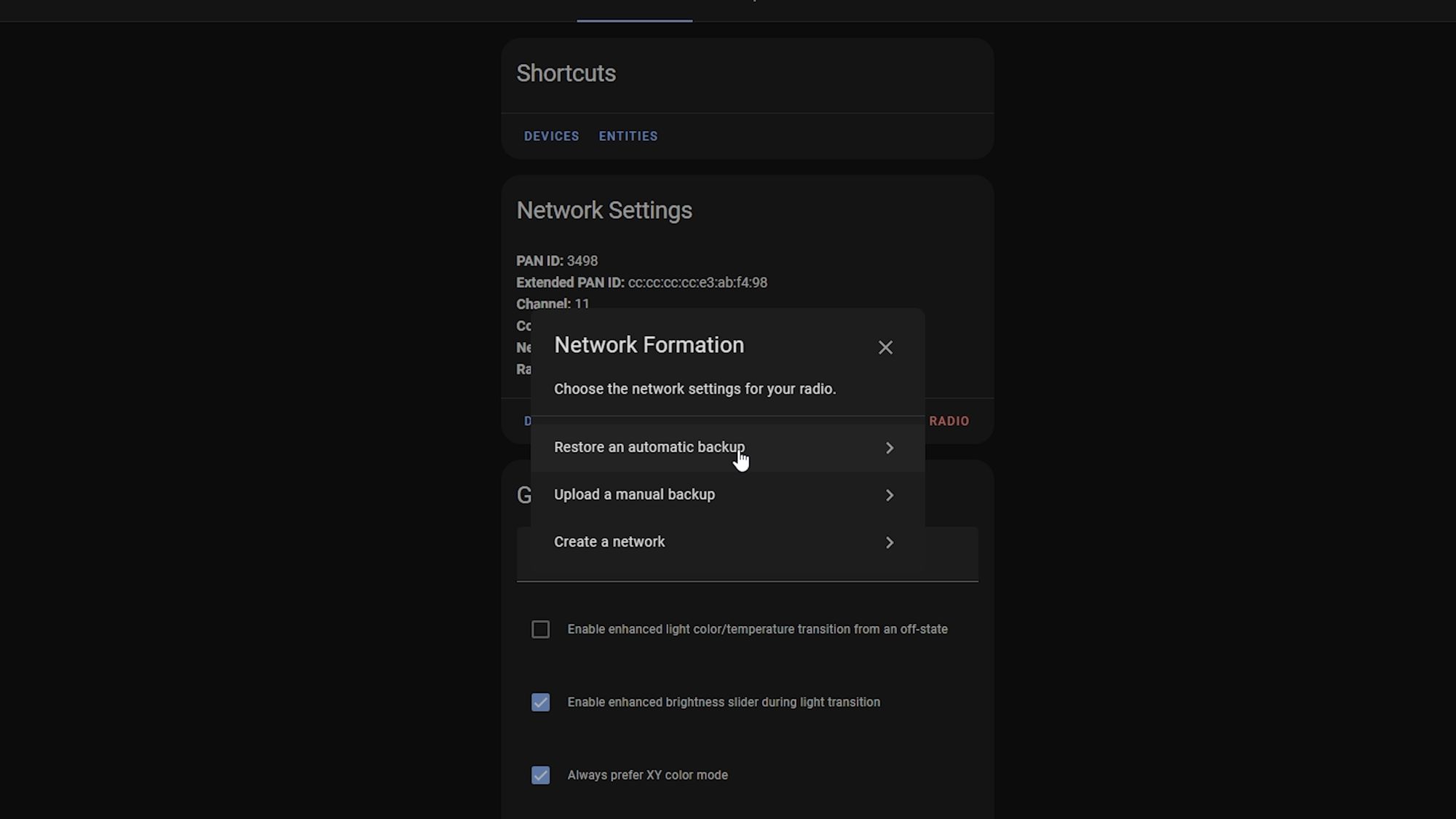
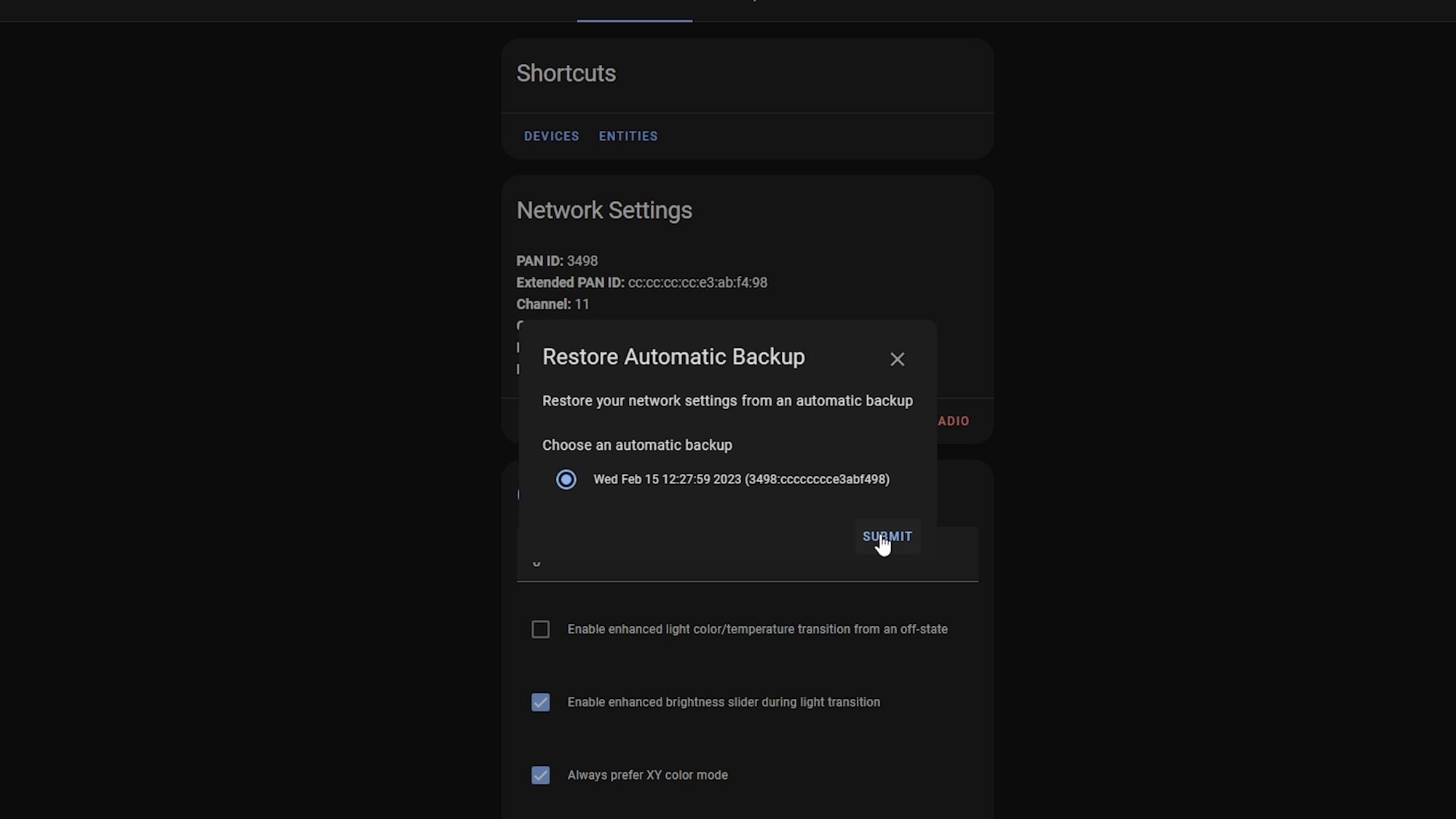
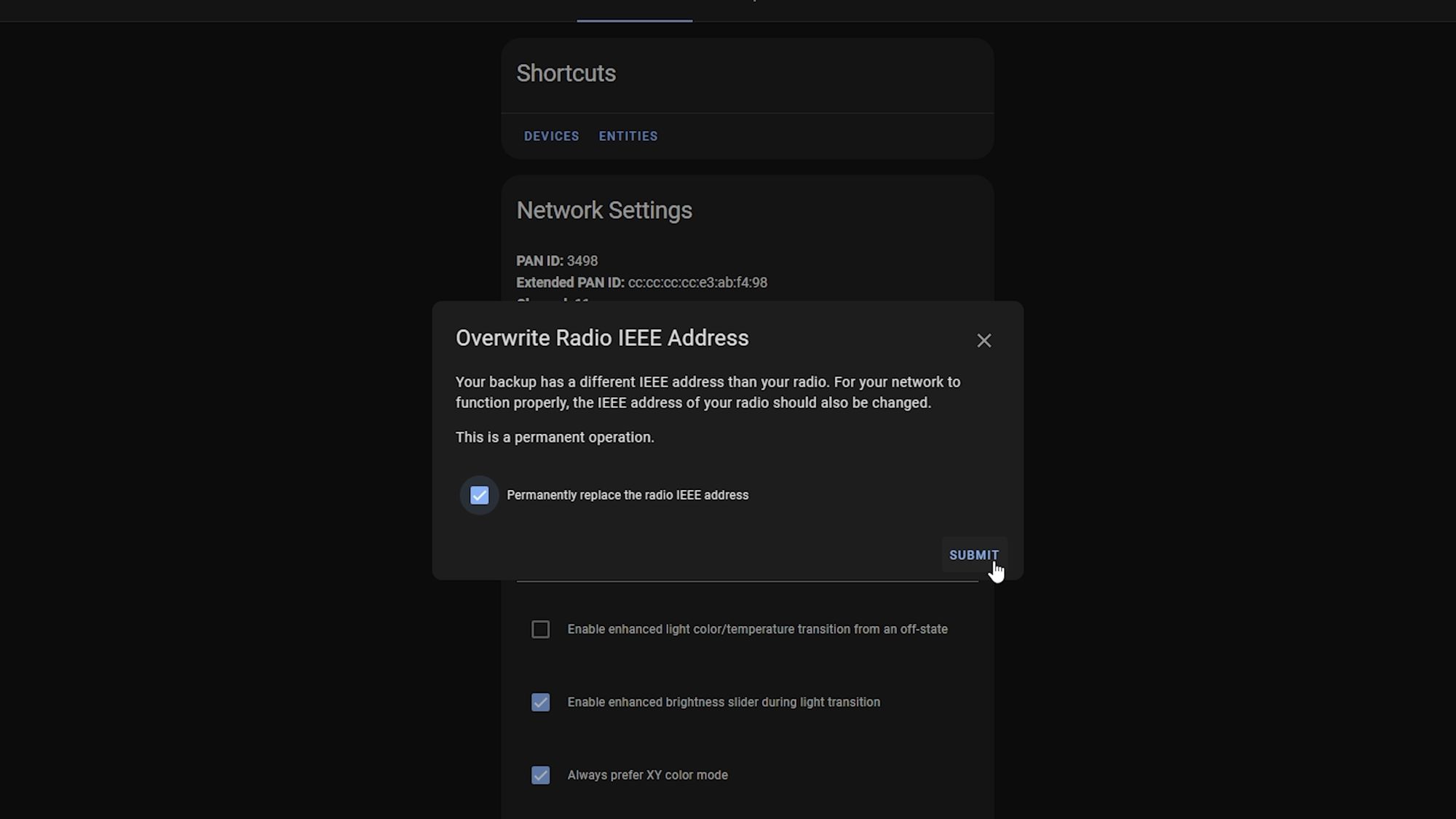
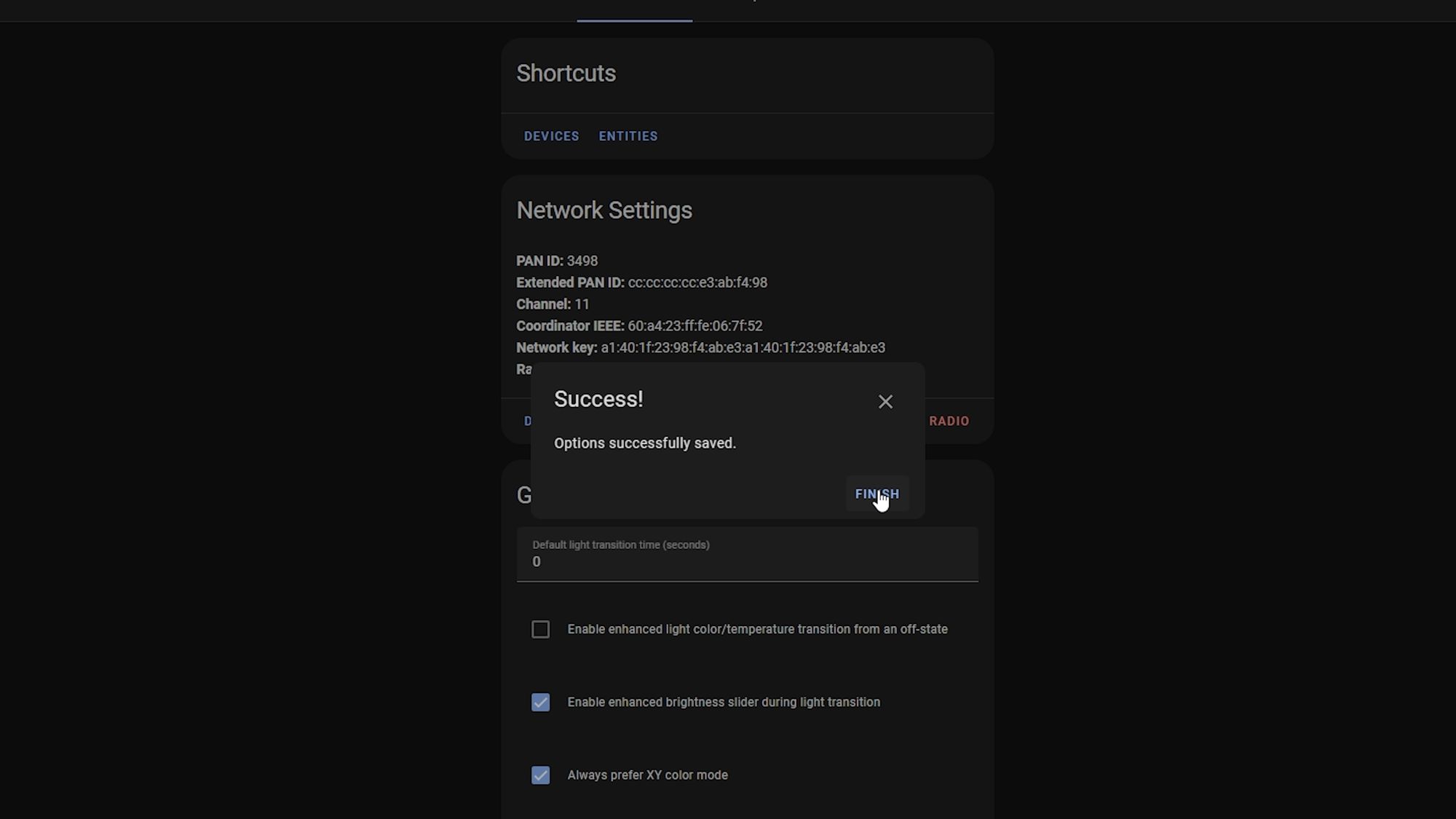
At this point your Zigbee network should have migrated over to your new radio - I would recommend going in to your Zigbee devices and selecting a few at random to make sure they are online and working, though!
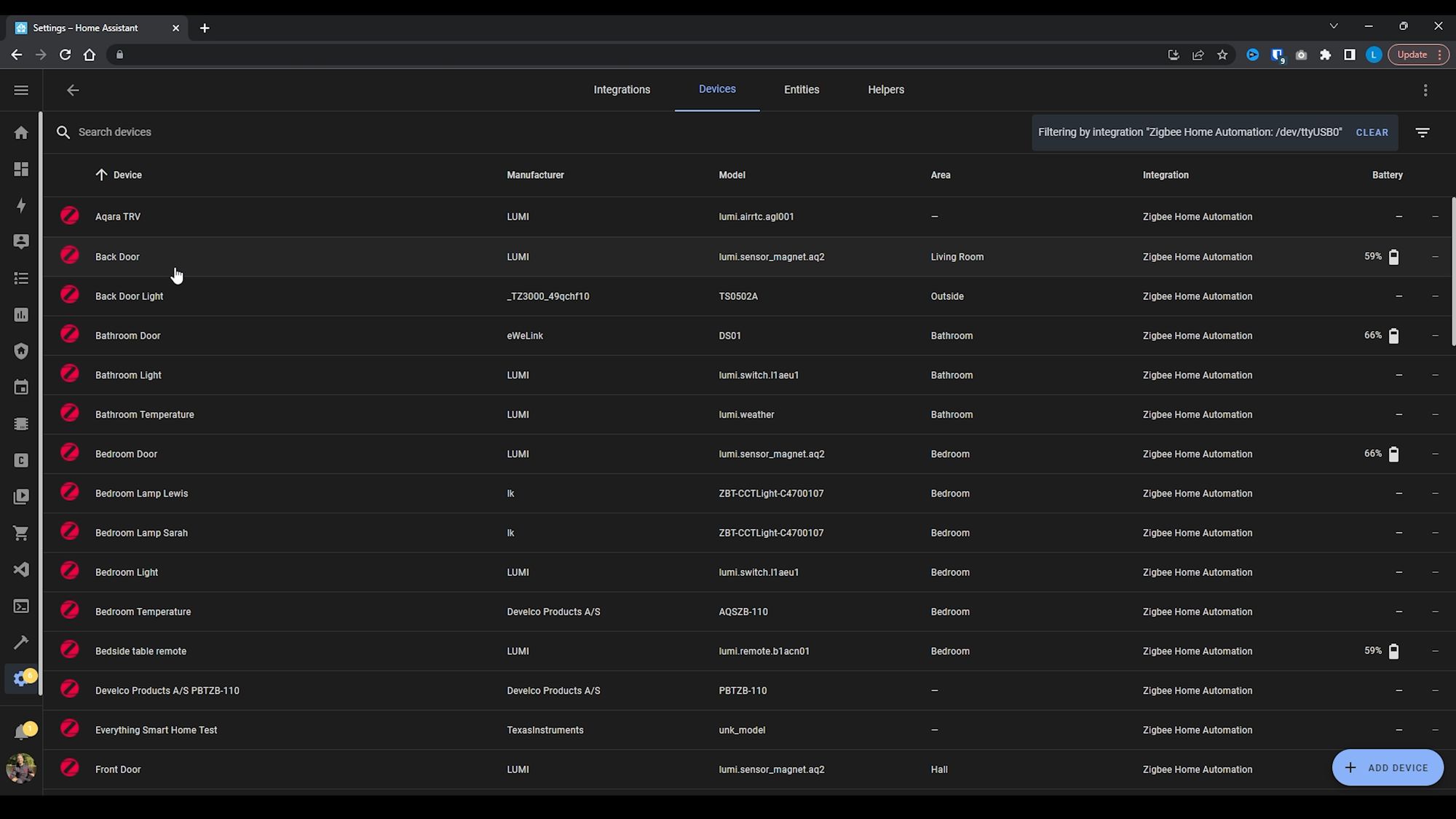
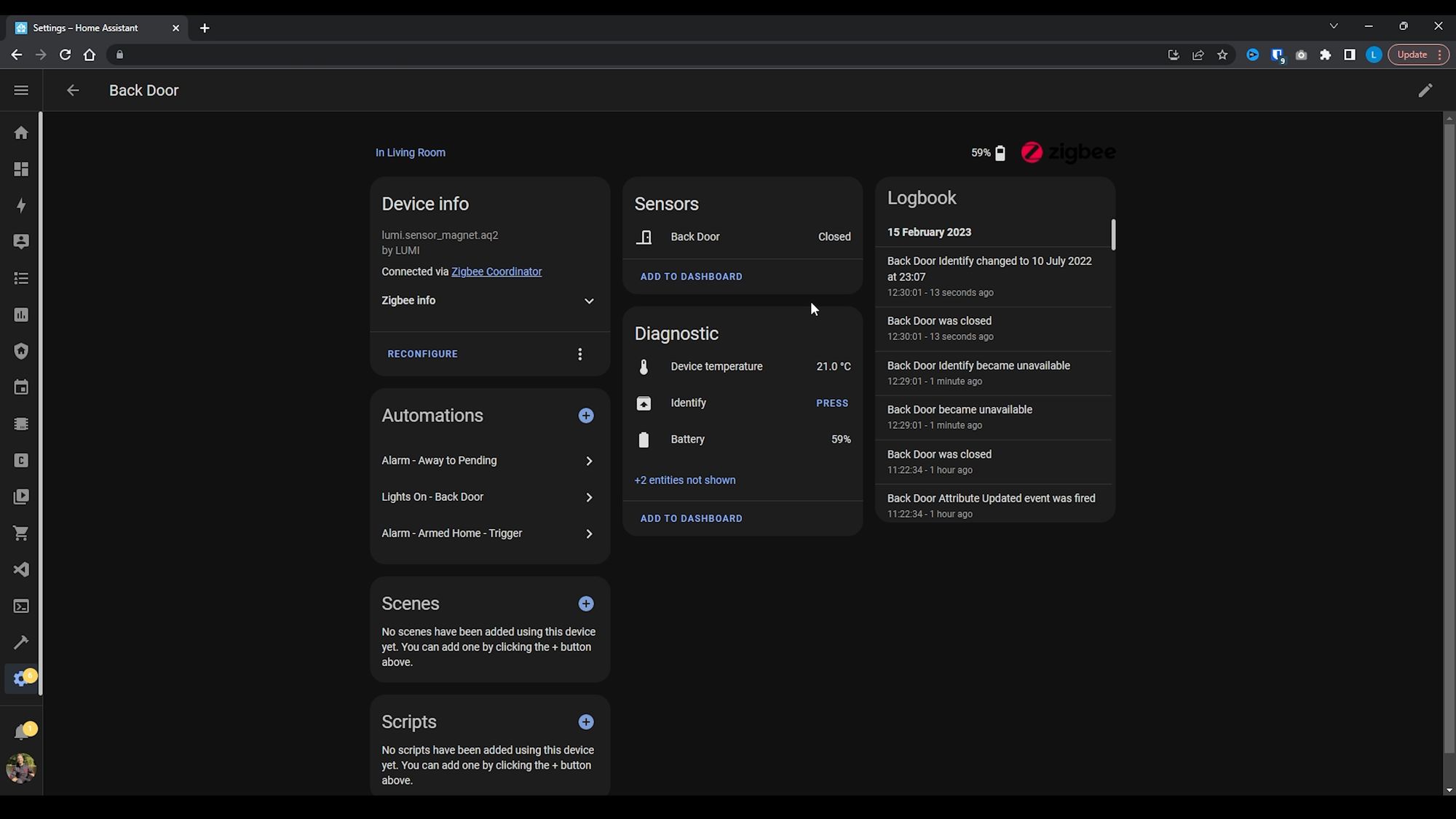
However, at this point, you might see that some devices are unavailable but don’t panic! I’ve seen some devices be unavailable for 15-20, maybe even 30, minutes or so and then appear back online and work as normal.
It might be tempting to reboot or start trying to repair but just be patient and give it some time to do its thing, especially if you have a larger network. I was once restoring my own network and it took about 45 minutes for everything to come back online and before everything was fully functional, but that was before any of the UI options existed and it does seem to be a lot quicker these days so hopefully you shouldn’t run into anything like that.
Final Words
There we go, this was a nice short and sweet one! I figured since lots of you have been picking up and receiving your SkyConnects (or plan to in the future) and since I was migrating mine over to a SkyConnect also, then it made sense to cover this and show you how to do it and hopefully you found it useful!
Until next time...